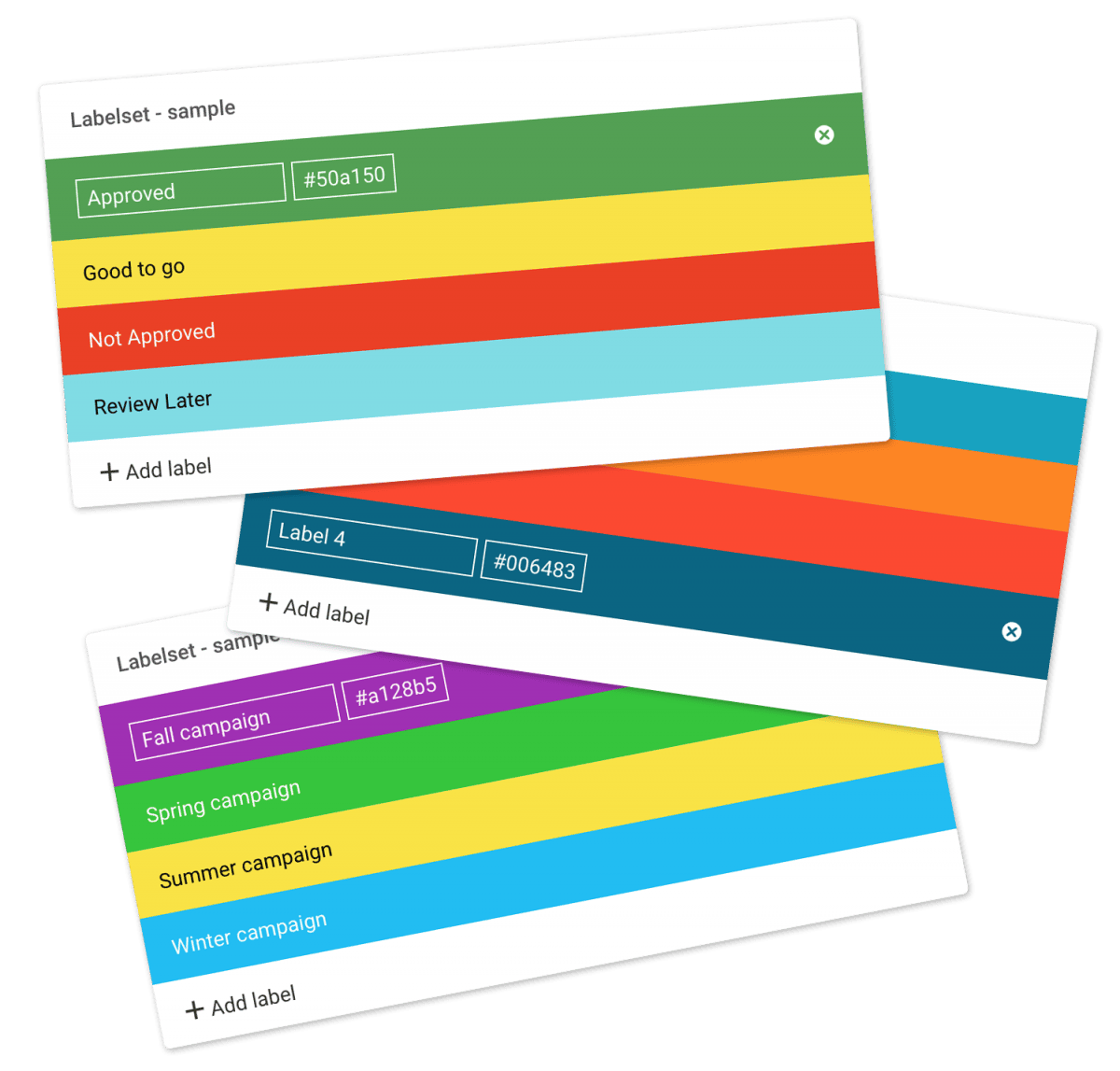…your Trial, you must be an Administrator! Don’t have a credit card? No problem! You can also pay by yearly invoice. Invoice order payments can be made via Credit Card, Bank transfer, or PayPal. Credit Card Management for recurring transactions Filecamp uses stripe, a Level 1 PCI Compliant service provider, to manage credit card data and PCI compliance. Filecamp only stores the absolute minimum card details such as the last four digits and the expiration date for identification purposes….
Share Collection
…& download If you select the View & download option the recipients will be directed to a branded preview page where the files in the Collection can be previewed, commented on, and downloaded. Notice: You always have two options for distributing share links: you can email the link directly from this window and specify specific link recipients in the “Add email” field, or you can copy and paste the link into your email application, social media, your company’s website, etc….
Message templates
…the e-mail that is sent to users that are subscribing to receive Download notifications. Upload notification – this is the e-mail that is sent to users that are subscribing to receive Upload notifications. Label change notification –this is the e-mail that is sent to users that are subscribing to receive Label change notifications. Comment notification –this is the e-mail that is sent to users that are subscribing to receive New Comments notifications. Invite user email – this is the e-mail…
Using labels
…URL Custom Terms Custom Thumbnails Sorting & viewing options White Label Notice: Labels offer a powerful and flexible way to index and categorize your files in ways that make sense for you and your workflow. Labels can be used in numerous tasks like file approvals, workflow messages, etc. You can search for labels using the advanced search option. Notice: Only users with the user permission “Change label on files & folders” are allowed to change labels on files and folders. …
Tags
Tags Tags or keywords are used to describe an asset and is one of the primary drivers of search. Learn here how to add tags to an image in Filecamp. Adding Tags To add tags to a file, double-click on it and click on the Info icon in the Toolbar. This will open the Infobar. Now click inside the Tags field and enter the tags that describe the image. Press the ENTER key to confirm, then click the SAVE button…
Auto tags
Rocks Clouds Auto tags Valley Outdoor Mountains No people Let Filecamp automatically analyse and tag your images to improve search and discovery. The future is now Auto Tags utilizes artificial intelligence to scan your image and return a set of recommended words to use as tags for the image. Use this feature to expedite tagging in Filecamp and help standardize the tags and keywords used across your organization. Find your files – faster Allow everyone to find what they need…
Trash
…users with Trash access permission are able to see and access the Trash. This article reviews the following topics: Empty Trash Recover files from Trash Related articles Files Uploading files Downloading files Copy or move Delete Edit files Share file links Folders Create folder Edit folder Copy or move Delete Folder upload Share folder links Request files links Custom thumbnails Search Search for files & folders Admin Account General Domain Users Log Themes Labels Tags Shares WebDAV Pages Templates Storage…
Metadata
…simple you can read, write and edit the following Metadata fields inside Filecamp: Name Description Tags Author Copyright The XMP metadata standard is the same one used by Adobe Bridge and Adobe Lightroom. And yes, this means that keywords entered in Adobe Bridge will be embedded when files are uploaded to Filecamp. And metadata entered in Filecamp will be embedded into the file, and can afterward be read and edited in Adobe Bridge and other compatible programs. You can edit…
Filecamp status
…We’ve had some issues with our email-sending service (mandrillapp.com) over the last few days. Our team has identified and resolved the root cause but some email notifications and invites might have to be resent. The incident has been resolved. February 14, 2023 Unexpected downtime for certain US-based customers We have resolved an issue impacting one of our US-based servers. We apologize for the downtime this incident caused specific customers. The incident has been resolved and we have taken measures so…
Request Files Links
Collect files from people with file requests Upload links can be used to receive files to your Filecamp without requesting the sender to log in. The possibilities are endless Add a Request Files link in your email signature and receive files directly in your Filecamp, without having to deal with mailserver file size limits. Add a Request Files link to your company website, and give your stakeholders a easy way to send you large files. Send out a business proposal…
Remember me
Remember me Tired of entering your username and password every time you need to access your Filecamp account? Don’t worry, help is just a checkbox away! Remember me (Automatic login) Checking the Stay signed in checkbox on your Filecamp login page will automatically log you in each time you visit your Filecamp account from a specific computer. When you have checked this checkbox, you are automatically logged in the next time you visit Filecamp. Disable Remember me (Automatic login) To…
Notifications
…changes notifications Get notified when other users change the Label for files in the folder (or a subfolder). Choose between No notification (default), Message notification, or Message & Email notifications. Comments notifications Get notified whenever someone adds new comments to files in the folder (or a subfolder). Choose between No notification (default), Message notification, or Message & Email notifications. Notification email example: No notification = You will not be notified (default). Message notification = You will be notified via an…