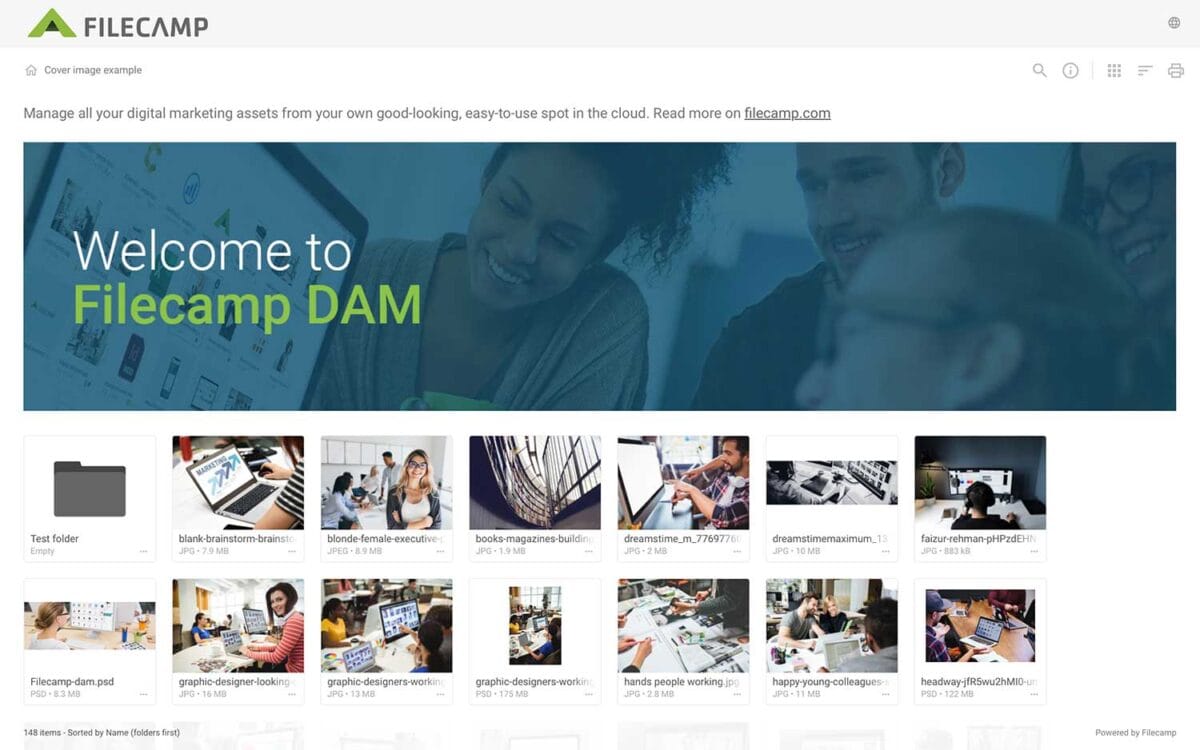…even attach pages to specific themes making them a powerful way to communicate to specific audiences in your Filecamp. Use Custom Pages to create Online Brand Guidelines with instructions on how to use your Brand assets. Link from your Brand Guidelines into specific folders in your Filecamp for easy access and download. Read more. Use Custom Pages to create your own help guides where you can instruct your users on how to use your Filecamp. You can easily link to…
Banners
Banners Elevate your custom branding to new heights by adding personalized banners to your folders and collections. Add a banner To upload a banner, open the folder or collection and click the Info icon in the toolbar. Or select Info from the Three Dots Menu below a folder. This action opens the Infobar . Scroll down to the Advanced section, then click on the Banner image field to upload your banner image. We recommend using a well-compressed .jpg file with…
Case Studies
Share your story Help us expand this resource by sharing your work and telling your story and how you benefit from Filecamp. Contact us! Case Studies Whether you’re looking for inspiration or precedents, Filecamp´s Case Studies are a perfect place to start. TRUE “… for a design agency to succeed it not only has to do good work, it has to look good doing it.” Mark Christensen, Partner at TRUE™, truecph.com In today’s world, a brand needs to represent itself…
Pages
…Admin > Pages. Then click on the Share icon. You have now two options for dispatching the link: you can email the link directly from this window and specify specific link recipients in the “to:” field, or you can copy and paste the link into another place (your email application, social media, your company’s website, etc.) If you only need to specify a handful of link recipients, go with the first option. Enter the email addresses of the recipients, enter…
Multiple themes
…feels just like home with their logo and colors. Custom Branding with Filecamp Apply your own (and your customers) colors, logos and titles and assign these settings to specific folders. When managing and sharing brand files, it only makes sense to have a platform that reflects that same branding. Filecamp comes with some unique branding possibilities for sharing files and collaborating with your clients and partners. You can brand your Filecamp with your company logo and colors so it feels…
Log in to Filecamp
Log in to Filecamp Access the login page for your Filecamp by typing the account URL into your browser. Log in Normally, the URL is : [YourCompanyName].filecamp.com. However, your company may use a custom URL. In this case you need to contact your system Administrators for the URL. On the login page, enter your username and your personal password. If you have forgotten the password, see Reset your password. Click Login or press ENTER. When you try to log in…
Hard refresh your browser
How to hard refresh your browser A hard refresh is a way of clearing the browser’s cache for a specific page, to force it to load the most recent version of a page. Although storing pages to the browsers cache makes your Filecamp loading faster, it can mean that Filecamp updates aren’t always visible until you perform a hard refresh. Performing a hard refresh is easy and the commands vary depending on what browser and operating system you are using….
Brand Guidelines
Brand Guidelines Creating & maintaining your brand guidelines should be simple, fast and fun. Filecamp helps businesses manage their digital assets and maintain brand consistency. Start my free trial! Start my free trial! Your own online brand portal An online Brand Guide ensures brand consistency and transparency with the public. No more emailing company logos, typeface and color codes. Filecamp’s Brand Manual allows you to manage, store and share your guidelines. Make sure your colleagues and partners…
Receive files (without login)
…message. This information will appear in your Log and in the notification sent to any Filecamp users who have enabled upload notifications for this folder. The recipient can follow the upload progress, and once complete, they can click the “OK, GOT IT” button to confirm. After completing the upload, they will see a summary of the process and have the option to print the details as confirmation of a successful upload. TIP: We recommend turning on notifications on folders you…
Label set
…set Assign Label set to a folder Related articles Billing General Domain Users Log Themes Labels Shares WebDAV Pages Templates Storage Labels is a powerful feature with many usages. With Labels you can mark your files and folders with colored labels and texts that make sense for you and your workflow. You can search for files and folders that have a specific label. E.g. you can quickly find all files in a specific folder that has the label “Approved”. …
Testimonials
Testimonials Don’t just take our word for it, see what our customers are saying! But hey … who says they are right? Start your own trial account and see for your self. Start my free trial No credit card required! Awards & Recognition We’ve won awards too. People like us 😃 Filecamp Reviews Filecamp Reviews We love our customers, and the feeling’s mutual! 😃 Most Recent Video User Review for Filecamp POSTED BY: Michael S. – Director of Research /…
Expiration
…status will change to Expired, and a small red clock icon will be visible just before the file name. You can hover the clock to see the expiration date. Tip: You can use the search function for “Find expired assets only”. Set Expiration date on multiple files Select the files you want to edit, then select the Edit multiple files option in the Bulk Action Bar. Clicking the Expire field will open a calendar. You can select an expiration date…