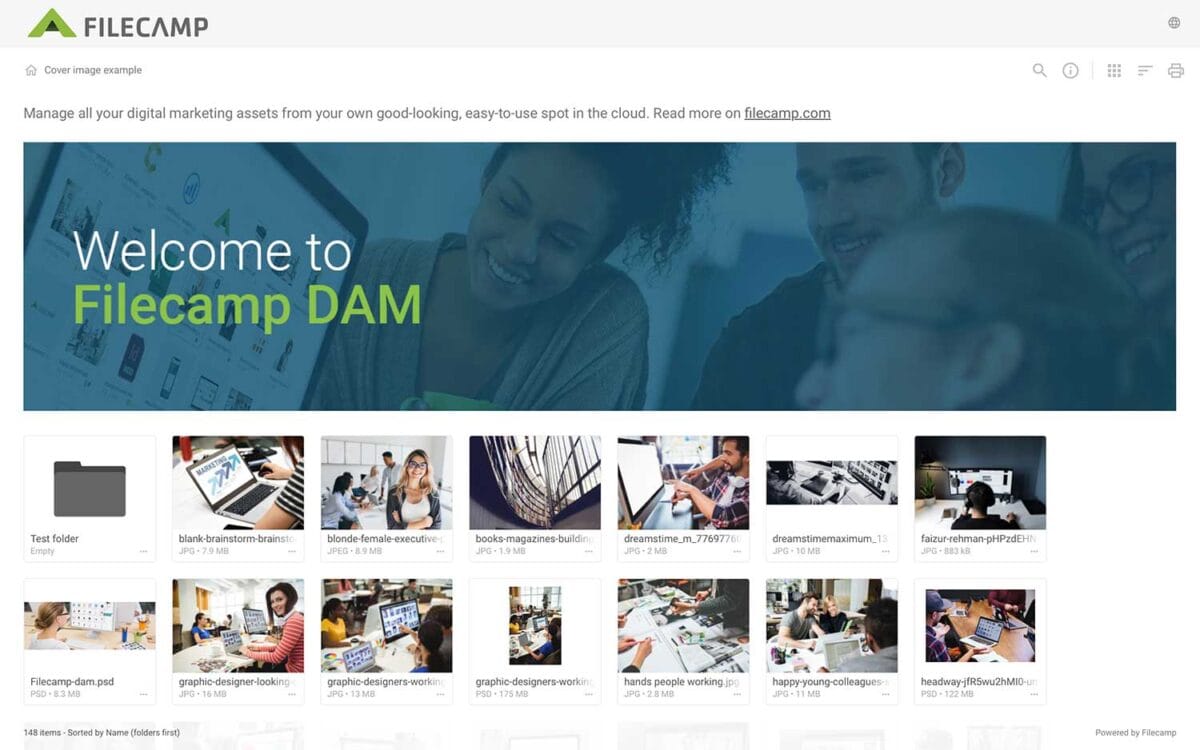…specific areas or folders inside your account. Pages are created in a easy-to-use text editor know from Microsoft Word etc. Filecamp in your pocket Filecamp is 100% responsive and extends the full capabilities of Filecamp to your phone or tablet. Make sure that all of your favorite, most used brand collateral is always at hand and that you can access them anytime. Try Filecamp for free. All features included. Start my free trial No credit card required! FEATURE HIGHLIGHT…
Banners
Banners Elevate your custom branding to new heights by adding personalized banners to your folders and collections. Add a banner To upload a banner, open the folder or collection and click the Info icon in the toolbar. Or select Info from the Three Dots Menu below a folder. This action opens the Infobar . Scroll down to the Advanced section, then click on the Banner image field to upload your banner image. We recommend using a well-compressed .jpg file with…
Pages
…an image file from your Filecamp: Tip: When inserting an image from your Filecamp a max 800x800px version of the image will be used. If you need to insert the original image you can find the direct links to the original in the Edit file window. Share Page Besides adding your Pages to your users’ Main Menu when they are logged in to your Filecamp, you can also share them with the general public via a simple link. Go to…
Log in to Filecamp
Log in to Filecamp Access the login page for your Filecamp by typing the account URL into your browser. Log in Normally, the URL is : [YourCompanyName].filecamp.com. However, your company may use a custom URL. In this case you need to contact your system Administrators for the URL. On the login page, enter your username and your personal password. If you have forgotten the password, see Reset your password. Click Login or press ENTER. When you try to log in…
Keyboard shortcuts
…edit, etc.) File view: Navigate to the next item: → Navigate to the previous item: ← Open/close the Infobar: i Open in full-screen mode: f Open/close Commenting: c Close preview: esc Save actions: ctrl (or cmd) + enter Drag actions: Drag files or folders to a different folder to move them. Hold the Alt (Option on Mac) key while dragging to copy instead of move. Drag files or folders from your computer into a folder to upload them. …
Brand Guidelines
Brand Guidelines Creating & maintaining your brand guidelines should be simple, fast and fun. Filecamp helps businesses manage their digital assets and maintain brand consistency. Start my free trial! Start my free trial! Your own online brand portal An online Brand Guide ensures brand consistency and transparency with the public. No more emailing company logos, typeface and color codes. Filecamp’s Brand Manual allows you to manage, store and share your guidelines. Make sure your colleagues and partners…
Receive files (without login)
…message. This information will appear in your Log and in the notification sent to any Filecamp users who have enabled upload notifications for this folder. The recipient can follow the upload progress, and once complete, they can click the “OK, GOT IT” button to confirm. After completing the upload, they will see a summary of the process and have the option to print the details as confirmation of a successful upload. TIP: We recommend turning on notifications on folders you…
Embed folder
…platform where visitors can find and download the assets they need. An example of how a Share Folder Link has been integrated on a webpage (without the Top Bar): Below is the code snippet to utilize the view above: <iframe src=”https://files.filecamp.com/s/o/0rl2C3FMhz2IJ6NH/?hidetop=true”= height=”900″ allowfullscreen webkitallowfullscreen msallowfullscreen> </iframe> Another example of how a Share Folder Link has been integrated on a webpage (90% width): Below is the code snippet to utilize the view above: <iframe src=”https://files.filecamp.com/s/o/0rl2C3FMhz2IJ6NH”= height=”900″ allowfullscreen webkitallowfullscreen msallowfullscreen></iframe>…
How to safelist emails
…Samsung Mail To add the sender to your Contacts: Select the email to open it Press the From address Select “Add to contacts” Click “Create Contact” then Save If the email ends up in your Spam folder: Select the email to open it Press “More options” (three dots) Select “Remove from Spam” Apple Mail Client (Mac OS) To add the sender to your Contacts: Select the email Rest your cursor over the From address Select the down arrow and choose…
Metadata
Keywords and tags Files are only assets if you can locate and use them. With Filecamp it is easy to tag your images with the right keywords so that they can be found and used by your stakeholders. Embedding Metadata Filecamp can embed metadata that travels with your files, making it available to other metadata-aware applications. Filecamp is a trusted Adobe XMP partner. Learn more. Try Filecamp for free. All features included. Start my free trial No credit card required!…
Downloading files
Downloading files Downloading files from Filecamp is easy – and offers some advanced options. Download single file There are multiple ways to download files from Filecamp: In Gallery view you can move your cursor over the image and click on the Download icon, or open the Three Dots Menu and select DOWNLOAD. In List view you can click on the Three Dots Menu then Choose Download from the dropdown menu. Or select the files you want to download and select…
How to take screenshots on PC and Mac
How to take screenshots on PC and Mac Capturing a screenshot is a simple way to share whatever it is you’re seeing on the screen. Here’s a quick guide on how to take a screenshot on Windows and macOS. How to Take a Screenshot on a PC The easiest way to get to the Snipping Tool is by pressing Windows Key+Shift+S. That keyboard shortcut gives you a choice to take a screenshot using a rectangular selection, freehand selection, window, or…