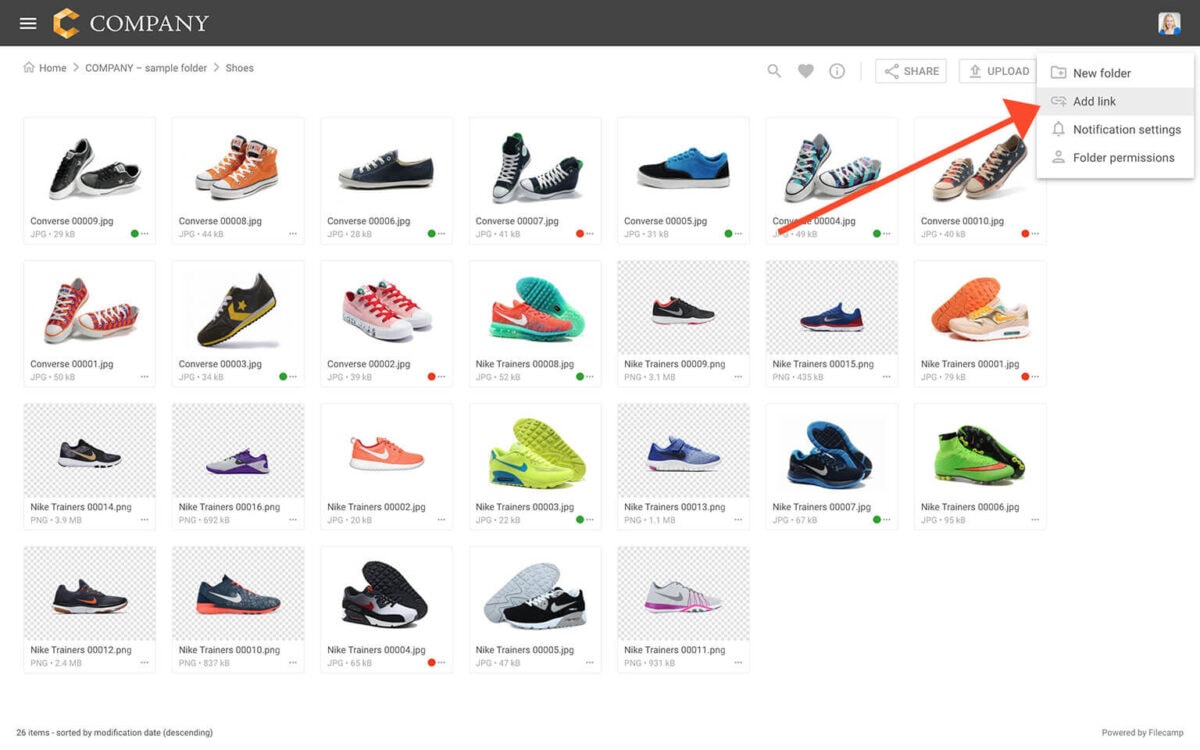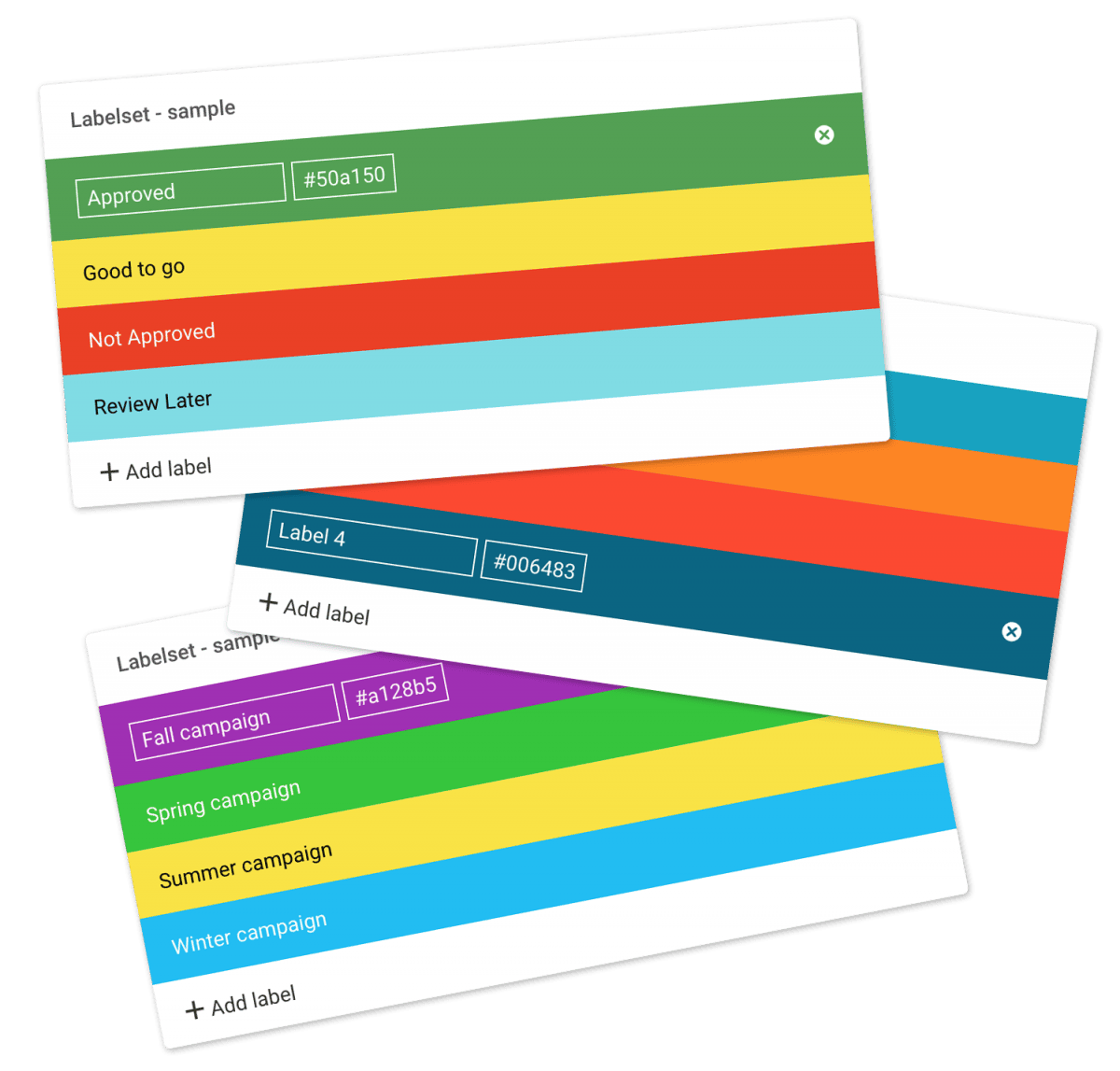Remember me Tired of entering your username and password every time you need to access your Filecamp account? Don’t worry, help is just a checkbox away! Remember me (Automatic login) Checking the Stay signed in checkbox on your Filecamp login page will automatically log you in each time you visit your Filecamp account from a specific computer. When you have checked this checkbox, you are automatically logged in the next time you visit Filecamp. Disable Remember me (Automatic login) To…
Pages
…even attach pages to specific themes making them a powerful way to communicate to specific audiences in your Filecamp. Use Custom Pages to create Online Brand Guidelines with instructions on how to use your Brand assets. Link from your Brand Guidelines into specific folders in your Filecamp for easy access and download. Read more. Use Custom Pages to create your own help guides where you can instruct your users on how to use your Filecamp. You can easily link to…
Acceptable Use Policy
…than our publicly supported interfaces (for example, “scraping” or creating accounts in bulk). Send unsolicited communications, promotions or advertisements, or spam. Circumvent storage space limits. Publish or share materials that are unlawfully pornographic or indecent, or that contain extreme acts of violence or terrorist activity, including terror propaganda. Violate the law in any way, including storing, publishing, or sharing material that’s fraudulent, defamatory, misleading, or violates the privacy or infringes the rights of others. Acceptable Use Policy You agree not…
Case Studies
Share your story Help us expand this resource by sharing your work and telling your story and how you benefit from Filecamp. Contact us! Case Studies Whether you’re looking for inspiration or precedents, Filecamp´s Case Studies are a perfect place to start. TRUE “… for a design agency to succeed it not only has to do good work, it has to look good doing it.” Mark Christensen, Partner at TRUE™, truecph.com In today’s world, a brand needs to represent itself…
Log in to Filecamp
Log in to Filecamp Access the login page for your Filecamp by typing the account URL into your browser. Log in Normally, the URL is : [YourCompanyName].filecamp.com. However, your company may use a custom URL. In this case you need to contact your system Administrators for the URL. On the login page, enter your username and your personal password. If you have forgotten the password, see Reset your password. Click Login or press ENTER. When you try to log in…
Keyboard shortcuts
…edit, etc.) File view: Navigate to the next item: → Navigate to the previous item: ← Open/close the Infobar: i Open in full-screen mode: f Open/close Commenting: c Close preview: esc Save actions: ctrl (or cmd) + enter Drag actions: Drag files or folders to a different folder to move them. Hold the Alt (Option on Mac) key while dragging to copy instead of move. Drag files or folders from your computer into a folder to upload them. …
Brand Guidelines
Brand Guidelines Creating & maintaining your brand guidelines should be simple, fast and fun. Filecamp helps businesses manage their digital assets and maintain brand consistency. Start my free trial! Start my free trial! Your own online brand portal An online Brand Guide ensures brand consistency and transparency with the public. No more emailing company logos, typeface and color codes. Filecamp’s Brand Manual allows you to manage, store and share your guidelines. Make sure your colleagues and partners…
Add link
…link file will be included within the folder. Clicking on the file will initiate the opening of the URL in a new browser tab. Notice: For more customization you can add custom thumbnails to these link files 🎉 Related articles Files Uploading files Downloading files Copy or move Delete Edit files Share file links Supported file types Version control Expiration Metadata Tags Auto tags Custom thumbnails Folders Create folder Edit folder Permissions Copy or move Delete Folder upload Share folder…
Using labels
…folders Select all files or folders you want. Then click the Label change icon in the Bulk Action Bar. Choose the label you want to assign to the items selected in the pop-up window. OBS: Administrators and users with permission to “Manage labels” can edit and create new Label sets in Admin > Labels. And the same users can turn Labels and Label changes on and off on folder level in the Edit Folder menu. Tip: Remember to turn on…
How to safelist emails
…Contacts then Save If the email ends up in your Spam folder: Select the email to open it Then click Not Spam Apple iPhone To add the sender to your Contacts: Select the email to open it Press the From address Select the arrow next to the From Choose “Create New Contact” Press “Done” If the email ends up in your Junk folder: Select the email to open it Press the arrow at the bottom Select “Mark as Not Junk”…
Edit Collection
…be shown on shared links etc.). Theme – allows you choose another Theme for this Collection. Read more. Default sort – your files are sorted by name. For example, change this to “Modification date” if you want the newest files shown first. Default view – choose between List or Galley view for this Collection. Cover thumbnails – allows you to turn cover thumbnails on and off. You can do some testing to see what looks best given your usage. This…
Folder permissions
…view this folder and its content. But will not be able to download or upload files. View & Download = The user can view this folder and its content and can also download from this folder and subfolders. Full access = The user can view and download this folder and its content. He or she can also upload to this folder and subfolders. This is the default folder permission for all new users. Remove = The user will no longer…