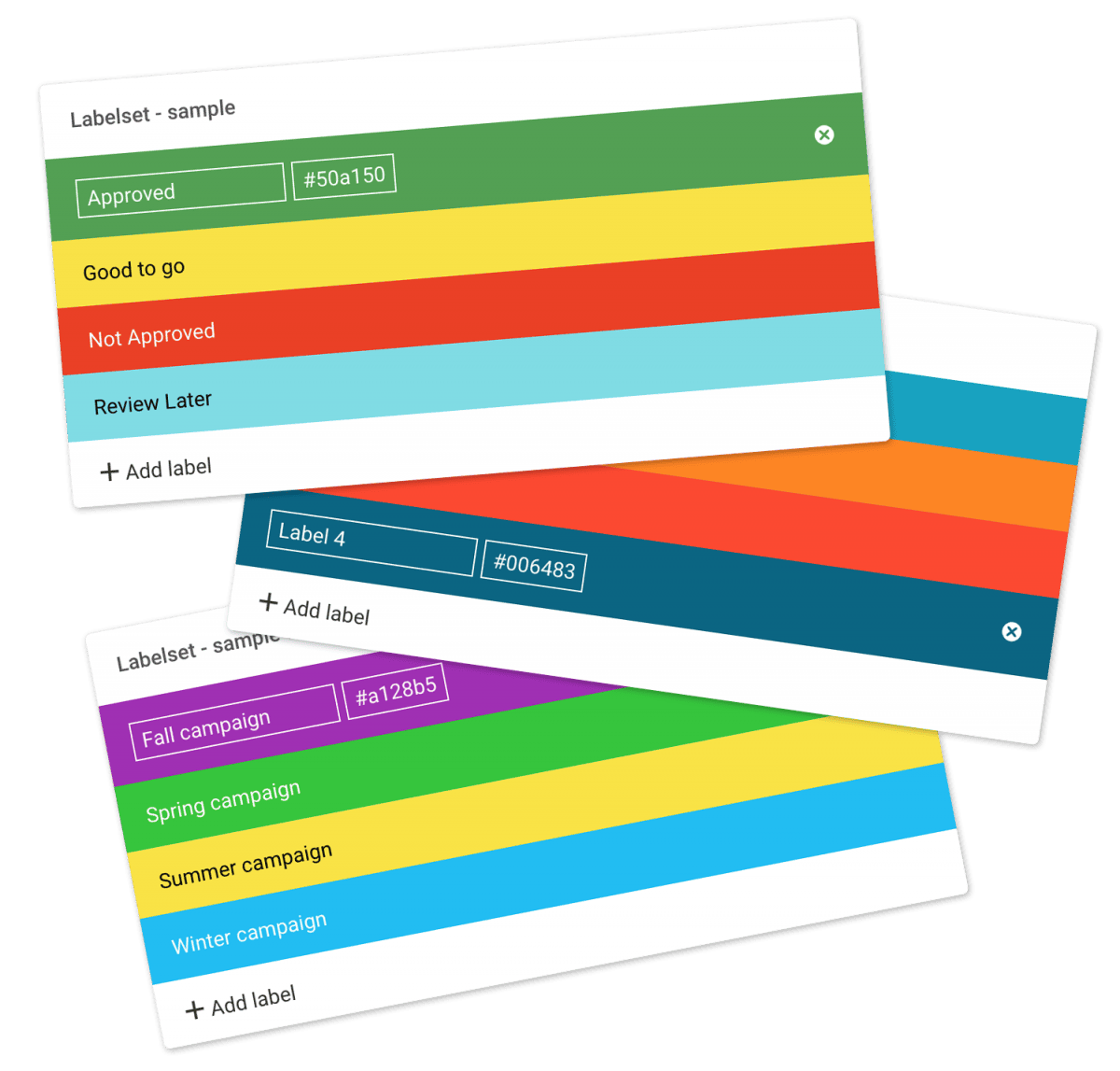…to change DNS records. The option might be called something like DNS Management, Name Server Management, or Advanced Settings. 2. Create a new C-NAME record Point the CNAME record from your subdomain (shown in the Hostname field in the example below) to your Filecamp subdomain (shown in the Target field). The UI and terminology may vary depending on your registrar, but the concepts are the same. 3. Check the C-NAME record You can check your CNAME record using an online…
Service Level Agreement
…service to all customers. To support this commitment, the Company provides the following commitments and tools related to this Agreement. 5.1 Application (Web) Server (a) Availability. The Company guarantees a 99.7% monthly average of scheduled availability of its Servers. The Company does not monitor the availability of individual Customer accounts but only monitors the server availability as a whole. In cases where two or more consecutive HTTP tests fail, the server downtime will be registered as the number of minutes…
GDPR
…ensure that we respond to a request for restriction without undue delay and within one week of receipt. We have appropriate methods in place to indicate and restrict the processing of personal data on our systems. The right to data portability: Our users may contact us anytime if they wish to get an export of their data. In most cases, our users can download their data themselves directly from their Filecamp. We have processes in place to ensure that we…
Filecamp Guest Article Guidelines
…design, UX/UI, productivity, creativity, and more. We are open to tutorials, opinion articles, tips, resources, ultimate guides, case studies, and any ideas you might have. Check out our latest posts for an idea of the quality we’re after. Who is Filecamp publishing for? The Filecamp blog audience is generally marketers and design professionals. What do we ask of you? For us to approve your article, we ask that: You can provide the article via Google Docs or a Word document…
Log in to Filecamp
Log in to Filecamp Access the login page for your Filecamp by typing the account URL into your browser. Log in Normally, the URL is : [YourCompanyName].filecamp.com. However, your company may use a custom URL. In this case you need to contact your system Administrators for the URL. On the login page, enter your username and your personal password. If you have forgotten the password, see Reset your password. Click Login or press ENTER. When you try to log in…
Troubleshooting email delivery issues
Troubleshooting email delivery issues I did not receive the email messages I was expecting from Filecamp – what should I do? Filecamp uses one of the leading third-party email service providers (Mandrill/Mailchimp) as part of delivering Filecamp system-generated emails. These emails are used for all customer-facing emails generated by Filecamp including trial invites, password resets, notifications, and payment-related emails. In some rare cases, Filecamp receives support tickets indicating that a user has not received some of these system-generated messages. This…
Non Profit and Charity Organizations
…long as you use Filecamp. Who qualifies We welcome applications from organizations that hold a valid charitable status with either the IRS (in the United States), a local tax service/charity commission, or a local TechSoup Global partner. Is there a catch? Recipient organizations must be willing and able to provide information to Filecamp for the purposes of creating a case study or testimonial when requested. How to apply If your organization is not using Filecamp yet, you’ll need to first…
Pages
…pages to specific themes making them a powerful way to communicate to specific audiences in your Filecamp. Pages – use casesPages is a super simple way to inform your users – about anything actually. Online Brand Guidelines Use Custom Pages to create Online Brand Guidelines with instructions on how to use your Brand assets. Link from your Brand Guidelines into specific folders in your Filecamp for easy access and download. Read more. Online Help Guides Use Custom Pages to create…
Using labels
…folders Select all files or folders you want. Then click the Label change icon in the Bulk Action Bar. Choose the label you want to assign to the items selected in the pop-up window. OBS: Administrators and users with permission to “Manage labels” can edit and create new Label sets in Admin > Labels. And the same users can turn Labels and Label changes on and off on folder level in the Edit Folder menu. Tip: Remember to turn on…
Delete files or folders
…types Version control Expiration Metadata Tags Auto tags Custom thumbnails Folders Create folder Edit folder Permissions Copy or move Delete Folder upload Share folder links Request files links Custom thumbnails Notice: Administrators and users with the “Move files & folders to trash” permission can delete files and folders. (If you’re unsure about your permissions, please contact your Filecamp admin.) Notice: When you “delete” items, they’re not actually deleted; they are moved to the Trash, from where you can recover them. …
Edit files
…that describe the file (remember to press enter after each keyword). Tags make it easier to find specific assets later on. Read more about Metadata. Author – add an author name if this makes sense for your workflow. Copyright – add a copyright note if there are any specific restrictions regarding this file’s usage. Expiration – choose an expiration date if you want this item to expire. Read more. Edit multiple files Drag your cursor to select the files you…
Shares
…on the Shares list. You can now edit the link settings, share type, message, add recipients, and resend (or copy) the share link. Go to original To navigate to the shared item, open the Shares list and select Go to original. Deleting a shared link Choose Delete if you want to remove a shared link. Once deleted, the link will be deactivated and lead to a 404 page within a few minutes. Note: This action cannot be undone. Notice: Only…