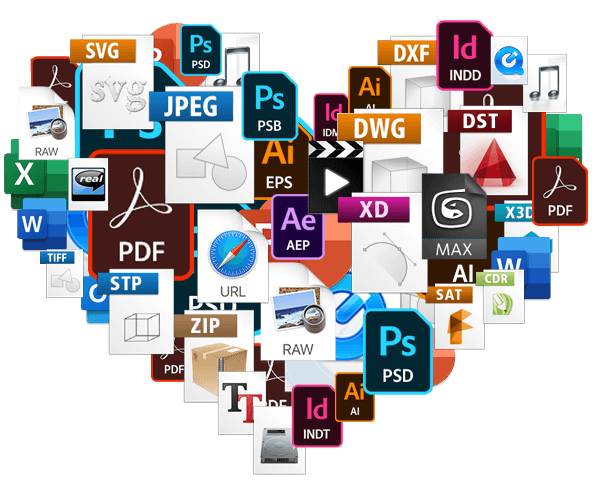…folder Control-click it, then choose Compress from the shortcut menu. If you compress a single item, the compressed file has the name of the original item with the .zip extension. If you compress multiple items at once, the compressed file is called Archive.zip. To unzip (extract) files or folders from a zipped folder Double-click the .zip file. The unzipped item appears in the same folder as the .zip file. If you want to, you can delete the .zip file. Zip…
Glossary
…to audio, videos, images, HTML, and other bespoke file types such as CAD, InDesign, Photoshop, Illustrator, and more. Asset Management The term ‘Asset Management’ when taken in isolation can be confused with Digital Asset Management. In general, it relates to the management of physical objects, locations, or items of value and can include: Equities (stocks) Fixed-income and debt (bonds) Money market and cash equivalents Real estate and tangible assets Digital Asset Management and derivative terms like Brand Asset Management usually…
Trash
Trash Items deleted from your Filecamp account aren’t really deleted … they are just moved to the Trash. This two-step process adds an extra precaution to keep you from accidentally deleting a file or folder. Empty Trash To access the Trash, click on the Main menu and select Trash. Then, click the Empty Trash button in the Toolbar. You will see how much storage space can be freed by emptying your Trash. Click YES, DELETE to confirm and permanently empty…
Knowledge Base
…future update. Can I add an “Upload Files” button on my website? Yes, you sure can. Simply generate a Request Files Link for any folder in your Filecamp and add the link to a button on your website. Read more. Are my files recoverable after deletion? At any time, you can get rid of files, folders, and other items that you no longer need. But items deleted from your Filecamp account aren’t really deleted – they are just moved to…
Dropbox Alternative
…businesses like newspapers, advertising agencies, graphic designers and retail marketing departments, who have special use cases like Marketing Asset Management, image libraries, brand portals and more. We tried to make the comparison above as useful and even-handed as possible – but while focusing on the features that are important for these types of organizations – which naturally are our strong spots. For a more generic comparison of “Dropbox for Business” and other solutions, for general business use cases, see ZDNet’s…
Fashion Industry
…share entire folder structures without login. This way you can share news about your latest line with the press or general public, while keeping all your projects safe and secure. Filecamp sets the standard for professional and affordable file sharing. For consulting firms in the fashion industry, you can use our custom branding features to provide a custom look-and-feel to your clients. You can even offer marketing asset management as a value-add service with Filecamp! PC or Mac, we’ve got…
Own URL
Own URL With Filecamp, using your existing domain name (e.g., https://files.yourdomain.com) is easy and can be configured in a few minutes (Pro plan only). Get rid of Filecamp in your URL When you request a Filecamp Trial, a secure Filecamp sub-domain will be created for your account: https://companyname.filecamp.com. If you prefer to use your own domain address in the URL instead, you will have to create a corresponding CNAME record, for example: https://files.yourdomain.com or https://mediabank.yourdomain.com All Filecamp accounts are securely…
Share file links
…an example: Default share file URL: “https://files.company.com/s/d/z68FV3rkltUKyWoI” Vanity share file URL: “https://files.company.com/s/d/my_cool_file” Notice: If you check Save as default message the message you have entered will be used as template for your future messages. The template will be saved on your computer only. Cool little feature for your personal email signature etc. Notice: If there are folders between your selected items, you will only have the option to share as a Download type. This article reviews the following topics: Share…
Downloading files
…DOWNLOAD from the Bulk Action Bar. Download multiple files (desktop only) You can select multiple files using keyboard shortcuts or by dragging to select. To select multiple files or folders by dragging: Click and hold anywhere on the background of the file overview. Drag your cursor to create a selection box around the files or folders you want to select. To select multiple consecutive files or folders using keyboard shortcuts: Select the first item. Press and hold Shift. Click the…
Sorting options
Sorting and viewing options All users can easily change the way files and folders are presented to them. Sorting options To change how items are sorted, click the Sort icon in the top-right corner. Then select one of the following sorting options: Name (folders first) – Sort alphabetically by name, with folders listed before files. Name (A–Z) – Sort alphabetically from A to Z. Name (Z–A) – Sort alphabetically from Z to A. Size (smallest first) – Sort by file…
Quick Start Guide for new Users
…Dots Menu and choose Download. To download multiple files: You can select multiple files using keyboard shortcuts or by dragging to select. To select multiple files or folders by dragging: Click and hold anywhere on the background of the file overview. Drag your cursor to create a selection box around the files or folders you want to select. To select multiple consecutive files or folders using keyboard shortcuts: Select the first item. Press and hold Shift. Click the last item….
User Interface Overview
…: Toolbar The options available will vary depending on the content in the main window and your access level: Bulk Action Bar The Bulk Action Bar appears when you select multiple files or folders. The available options will vary based on the selected items and your access level. Breadcrumb Menu You can use the breadcrumb menu or your browser’s back button to quickly navigate back and forth between folders: Three Dots Menu Located below each file and folder is the…