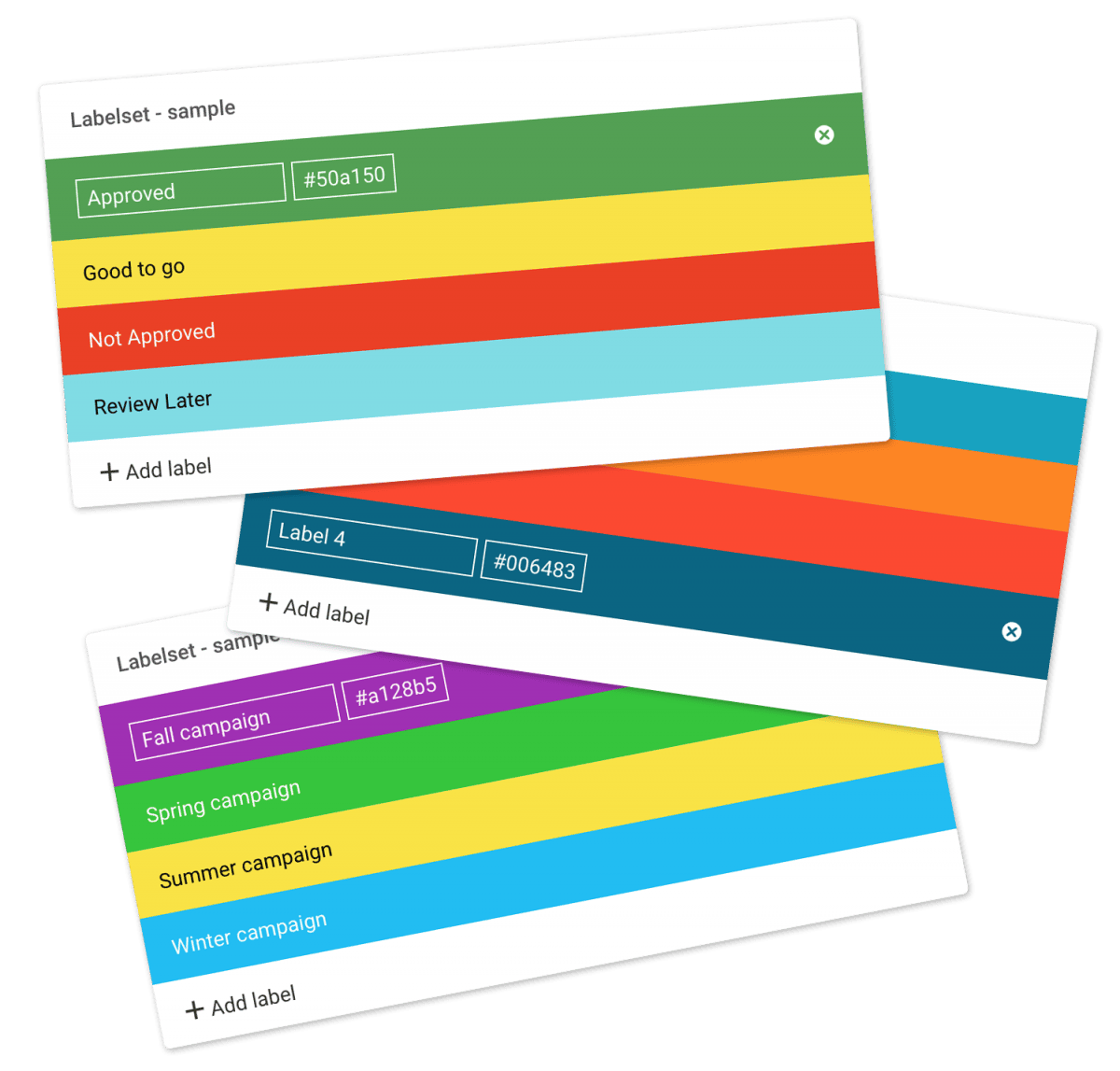…to change DNS records. The option might be called something like DNS Management, Name Server Management, or Advanced Settings. 2. Create a new C-NAME record Point the CNAME record from your subdomain (shown in the Hostname field in the example below) to your Filecamp subdomain (shown in the Target field). The UI and terminology may vary depending on your registrar, but the concepts are the same. 3. Check the C-NAME record You can check your CNAME record using an online…
Users
…folder settings – permission to view and edit the advanced folder settings. Read more. Trash access – permission to view and restore deleted items. Read more. Manage users – permission to manage users including their permissions. Read more. Log access – permission to view all log entries and keep track of all activity in your account. Read more. Manage themes – permission to customize your account to reflect your company or your clients brands. Read more. Manage labels – permission…
Collections
…preview page where the content of the Collection can be previewed and downloaded. Example Use Cases You can add images and other files from different folders to a Collection so you can email your agency a link to download all the items. You often need to provide referenceable customers, so you create a Collection of customer logos for easy access and sharing. All accounts start with a 30-day free Filecamp Pro trial. Start my free trial No credit card required!…
Using labels
…folders Select all files or folders you want. Then click the Label change icon in the Bulk Action Bar. Choose the label you want to assign to the items selected in the pop-up window. OBS: Administrators and users with permission to “Manage labels” can edit and create new Label sets in Admin > Labels. And the same users can turn Labels and Label changes on and off on folder level in the Edit Folder menu. Tip: Remember to turn on…
Delete files or folders
…types Version control Expiration Metadata Tags Auto tags Custom thumbnails Folders Create folder Edit folder Permissions Copy or move Delete Folder upload Share folder links Request files links Custom thumbnails Notice: Administrators and users with the “Move files & folders to trash” permission can delete files and folders. (If you’re unsure about your permissions, please contact your Filecamp admin.) Notice: When you “delete” items, they’re not actually deleted; they are moved to the Trash, from where you can recover them. …
Terms and conditions
…Apart from the items in § 2.1., Filecamp AG’s potential liability under this Agreement is limited to an amount equal to Customer’s payment of 6 months of hosting at Filecamp AG. 2.4. Filecamp AG is also not responsible for any loss that Customer may suffer as a result of force majeure, including but not limited to lightning, flood, natural disasters, fire, strike, network congestion or error in external networks. § 3 – Customer obligations 3.1. The Customer shall ensure that…
Edit files
…that describe the file (remember to press enter after each keyword). Tags make it easier to find specific assets later on. Read more about Metadata. Author – add an author name if this makes sense for your workflow. Copyright – add a copyright note if there are any specific restrictions regarding this file’s usage. Expiration – choose an expiration date if you want this item to expire. Read more. Edit multiple files Drag your cursor to select the files you…
Create Collection
…single file to a Collection, you can click on the in the Toolbar and choose Add to Collection. Add multiple files and folders to a Collection Select the files and folders you want to add to a Collection. Then select the Add to collection option in the Bulk Action Bar. Now you can either choose an existing Collection or click the NEW COLLECTION button. If you choose an existing Collection the selected items will be added to this Collection instantly….
Shares
…on the Shares list. You can now edit the link settings, share type, message, add recipients, and resend (or copy) the share link. Go to original To navigate to the shared item, open the Shares list and select Go to original. Deleting a shared link Choose Delete if you want to remove a shared link. Once deleted, the link will be deactivated and lead to a 404 page within a few minutes. Note: This action cannot be undone. Notice: Only…
Copy or Move
…items are moved immediately. To copy: Hold the Alt key (or Option on Mac) while dragging the files or folders. This creates a copy in the destination instead of moving them. 🎥 Watch the short video below to see how it works: This article reviews the following topics: Copy/Move a single file/folder Copy/Move multiple files/folders Moving or copying by drag and drop Related articles Files Uploading files Downloading files Copy or move Delete Edit files Share file links Supported file…
Expiration
…for the file on the calendar itself, or type the date into the field. Click Update files to save the changes. Notice: If you check the “Automatically move expired items to the Trash” checkbox in Admin > General expired files will be moved to the Trash automatically. Related articles Files Uploading files Downloading files Copy or move Delete Edit files Share file links Supported file types Version control Expiration Metadata Tags Auto tags Custom thumbnails Expiration markers: Expiration date set…
General
General settings Looking to define or tweak your Filecamp’s general settings? You’ve found the right place! General Settings Log in as an Administrator. Go to Admin > General from the Main menu in the top left corner. Auto log out after 30 minutes of inactivity – check this checkbox if you want to enhance the security and prevent unauthorized access by automatically logging out users after 30 minutes of idle time. Read more about security. Automatically move expired items to…