File Naming Conventions for Photographers
The Right File Naming Conventions, Folder Structure, and Client Presentation Tools for Photographers
A photographer can generate dozens, sometimes hundreds or more great photos during a single event or photo shoot. Back at the studio, you might create several copies of some photos, applying filters, using Photoshop or a similar tool for touch-ups, and doing whatever else. Not only is this a lot of work, but you’ll also create countless more copies of files.
Then you must send photos to customers, portfolio samples to potential clients, and otherwise keep things in good order. Digital asset management can be a hassle for even well-organized photographers. Seemingly simple things, like organizing folders and naming files, could have a big impact on your business.
Sound File Management Today, Fewer Headaches Tomorrow
Do you know what else is a lot of work? Organizing all these photos in a clear, logical way. It might be tempting to simply create a folder for a client or event, drop all the photos into it, then move on. This isn’t enough and photographers need to take digital asset management seriously. Why? A bit of effort now can save you from headaches later.
Let’s say some months down the road, a client gets in touch for more prints or requests new touch-ups. More revenue for you, more satisfaction for the client. But you can’t find the file. It’s lost on your hard drive somewhere. Or maybe you’ve got a new client with very specific requests and concerns. There’s a photo on your hard drive that’ll hit the bullseye. You remember the event. You know the client’s name and the month of the photoshoot.
If only your files were in proper order. But they’re not. And so, you spend hours digging through old folders but to no success. Lost photo. Lost client. Less satisfaction and revenue.
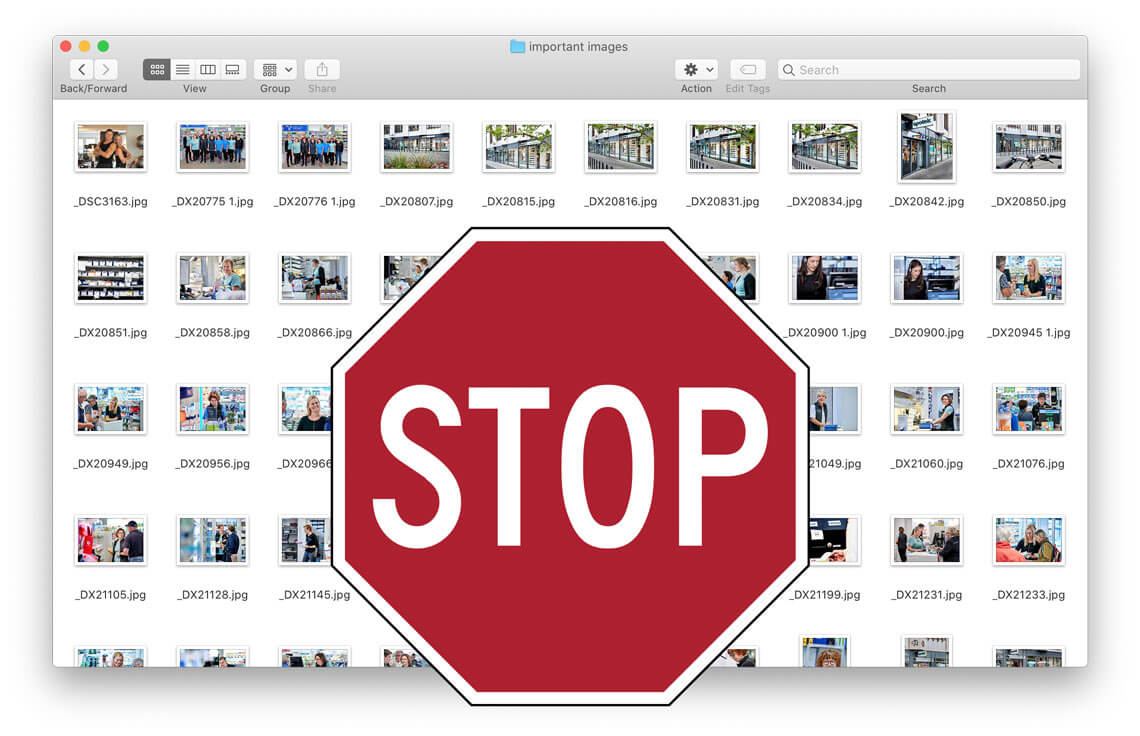
File Organization: An Overlooked Skill That Must Be Perfected
Professional photographers spend a lot of time perfecting their craft. Each photo shoot or event presents its own unique challenges, such as lighting, unpredictable weather, and client requests. Capturing action is hard and you may only get one chance to snag the right photo.
Photography skills are essential and poor photographers often don’t last long in the industry. Yet one vital skill that sometimes gets overlooked is organization, and specifically putting a good file management system in place.
Doing so could save you time and stress later on. Even if you manage to dig up a buried photo, you’ll probably waste a lot of time. However, with proper naming conventions and storage practices, you’ll often find the desired photos in a few keystrokes or a quick jaunt through your file system.
We’re going to take a deep dive into file naming best practices and folder organization. First, let’s look at how you can use a digital asset management (DAM) system to share photos with current and potential clients.
Start with a Powerful Digital Asset Management System
Client management is one of the most important aspects of running a photography business. And that means sharing your works with both current and prospective clients. In the past, that might include sending watermarked prints or CD-ROMs. These days, there are better options, including e-mail, file-sharing programs (e.g. Google Drive), and digital asset management (DAM) systems.
E-mail’s great for communication and perhaps sending a sample photo or two. However, many email programs limit the size of messages, and photos take up a lot of space. Google Drive and other simple file programs offer a better alternative. You can share files online, allowing customers to browse photos while also controlling access.
Still, while often affordable, consumer systems aren’t optimized for sharing files with a large number of customers and other parties. For one, these consumer systems aren’t typically designed for sharing lots of files and folders with a number of different people. The user interface may work well for one person organizing photos for a few vacations, but quickly breaks down.
A dedicated DAM makes managing permissions and control access easy. You can also white-label some digital asset management systems, adding your own logos, colors, and more. This provides a professional feel that will match your professional photographs.
Besides clients, you may also work with other employees on staff or contractors. You may use someone to touch-up photographs, or to handle client relationships. If so, a DAM is great for sharing files with people and keeping the entire team on task. Just as with clients, you can choose permissions, use your own branding, and otherwise stay in control even as others lend a helping hand.
Ultimately, an effective digital asset management system may boost productivity, allowing you and your employees to get more done. This may save you labor costs and headaches. You’ll also put your best foot forward with your own branded asset management system, reminding clients just how seriously you take your profession and business.
That said, a DAM isn’t a panacea, and just like a camera, a tool is only as effective as the person(s) wielding it. Whether you use an asset management system designed specifically for photography and commercial use, or a consumer option, you need to couple it with an effective file management system, file naming conventions, a sound file structure, and more.
A Thorough File Naming Convention for Photographs
So how about crafting a highly functional naming convention? There’s no single right answer, and your naming system should be based on your specific needs. Each file name should convey enough information for you to easily determine what each photo is. You’ll likely want to include the date and client name in each file. You may also add a descriptor for an event. If you edited a photograph, applied filters, or whatever else, you’ll likely want to include a description.
For a long time, underscores (_) have been the preferred way to separate elements within a file name. This is because some operating systems don’t recognize blank spaces. These days, some argue that a hyphen, or dash (-), is a better choice. All operating systems accept them, and dashes work great in URLs. This is useful if you upload your files to a photo website, such as Flickr.
One common way to name photographs is to start with the date of your photos at the front of the name. This way, when you sort by name, you’ll also sort by the date of the photoshoot. Remember, however, you can use metadata to sort by date as well. If you want to use this dating convention, start with the year, then the month, and then the day. So if you took photos on July 17, 2019, you could start your file with a date like:
2020-07-17

You can also drop the hyphen but it may reduce readability. Still, after you work with files for a while, you’ll likely be able to read the names quickly and easily. In this case, the date would simply be formatted like this:
20200717

From here, you’ll usually include your client’s name, and perhaps a descriptor of the event. For the name, simply start with the client’s last name, use a dash, and then include the first name (or at least an initial). So:
2020-07-17-Smith-Brian-
Or
20200717-Smith-Brian-

Ready to move on? Your file name already has enough identifier information to allow you to effectively sort and file photographs. You may also choose to add a short (preferably one word) descriptor for each file. So, you might add “bday,” “wedding,” or “graduation.”
20200717-Smith-Brian-Wedding

Next, add your initials or your company’s initials. So if your company is Acme Great Photos, simply add AGP. If multiple photographers work for a given company, it’s smart to also add their initials, again using a dash to divide each element. So if your name is Amy Aaron, simply add AA. Continuing with our date above, the file name would look like:
2020-07-17-Smith-Brian-Wedding-AGP-AA-
Or
20200717-Smith-Brian- AGPAA-
(or if you’d prefer: 20200717-AGP-AA-)

You might also opt to drop the copy and photographer name if you work by yourself or otherwise feel it’s an unnecessary detail. While it’s good practice to add your company or personal name, it’s also time-consuming and not always necessary.
Finally, you need to number your photos. You’ve probably already realized this, but you may end taking hundreds or even thousands of photos at a single event. So you’ll need to have a lot of numbers at your disposal. Some photographers use four digits at the end of their filename.
So the first photos would be: 0001
The 20th photo would be: 0020
The 125h photo would look like: 0125
Seem intensive? Remember, you can simplify the name down to something like:
20200717-Smith-Brian-Wedding-1234

If you treat or touch up the photo, make sure you add a brief descriptor at the end. So far, we’ve only considered naming conventions for individual files. You also need to consider how to organize files into folders.

How to Organize Files: A Smart Folder System for Photos
So far, we’ve only gone over naming your actual photo files. However, you’re not going to dump your photos into one gigantic folder. Even with proper naming conventions, finding the right photo would be a pain. So now you need to set up an easy to navigate folder system.
You can start by creating a folder for a given year, say 2020. In that folder, you can set up another folder for every individual month. Then in the month folder, you can create another folder for each photoshoot or event.
So your basic folder setup could look like:
2020 > April> Smith-Brian-Wedding.

If Brian Smith contacts you for new photos, you can simply navigate to the year and month the event took place in.
Now within the folder for individual events, you may create more folders. You might create folders for individual events, like the wedding ceremony, or reception dance. Or you could set up folders based on whether they’ve been edited or treated in Photoshop.
The folder setup you design in your specific event folders should be based on your needs. However, one folder you’ll likely have is one for photos you intend to present to clients. These will be the best-looking photos, the ones where the light is just right, the smiles are perfect, and everything else.
Presentation is essential, and your folder system and file names can be a part of that. You can host these folders through a digital asset management system for photographers or another file sharing solution.
Alternatively, if you’d rather manage your shots locally before moving them into your DAM or archive drives, there’s a range of excellent free photo organizing software that can help you tag, sort and batch-rename entire folders in just a few clicks.

Selecting the Right Hardware to Store Your Photos
A photographer is only as good as their camera… Just kidding. Talented photographers can take amazing photos with cheap point-and-shoots. Meanwhile, if you don’t know what you’re doing, a DSLR camera can be more of a hindrance than a benefit. When it comes to storing your photographs, you need to pay close attention to your hardware.
External hard disk drives (HDDs) have been the standard-bearer for many photographers. While not a bad option, there are better choices these days. A hard drive uses moving parts to write and read the disks. Moving parts make them more vulnerable and more likely to break.
External solid-state drives are often a better choice. As the same implies, they’re “solid-state,” meaning no moving parts. Solid State Drives (SSDs) have been around for years but used to be quite expensive. Costs have come down and SSDs are now a great, more reliable alternative to HDDs. If you end up using multiple SSDs, you can label them by date. If you fill up SSDs regularly, you could have one for each year or every other year.
Some photographers simply store photographs on Micro SD cards. This might seem like a wise idea. If you’re already using Micro SD cards, why not keep the photos on them? There are several problems with Micro SD cards, however.
First, the small size presents numerous problems, including making them easy to lose. If you haven’t lost a Micro SD card, give yourself a pat on the back. Even if you don’t lose them, they’ll be hard to organize and accurately label. Even worse, Micro SD cards are more likely to fail and have a limited lifespan. You’re better off putting your stunning photos on a more reliable platform.
How about online storage? Unfortunately, online storage may be out of your price range. A single raw photo taken with a high-quality DSLR camera can take up between 15 to 50 megabytes, and a gigabyte stores 1,000 megabytes. If you end up taking hundreds or thousands of shots for an event, you’ll burn through gigabytes quickly. Even if you reduce a thousand shots to a hundred photos to present to clients, you’ll use a lot of space.
Storing all your photos online may cost several hundred dollars a month. That said, storing current projects and client work online with a digital asset management (DAM) system is more than feasible. Once a project wraps up and clients have their photos, you can clear out space online, cutting costs. Since your photos are now stored on an SSD or other storage device with proper naming and a smart folder structure, you can find whatever you’re looking for quickly.
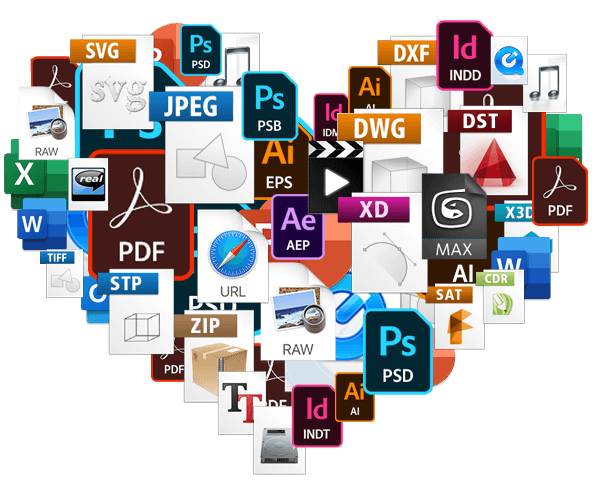
Share this Post
