How to safelist emails
In order to help ensure the proper delivery of emails to your inbox, mark any legitimate mail that ends up in your Spam or Junk folder as “Not Spam” or “Not Junk” and add legitimate senders to your contacts.
View the instructions below on how to safelist emails for several popular Internet Service Providers and email applications.
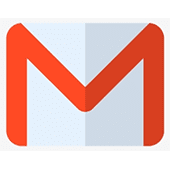
Gmail
To add the sender to your Contacts:
- Select the email to open it
- Rest your cursor over the From address
- Select "Add to Contacts"
If the email ends up in your Spam folder:
- Select the email to open it
- Choose "Report not spam"
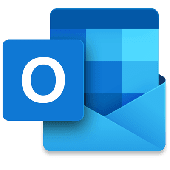
Outlook
To add the sender to your Contacts:
- Select the email to open it
- Rest your cursor over the From address
- Select "Add to Contacts" then "Save"
If the email ends up in your Spam folder:
- Select the email to open it
- Then click "Not Spam"
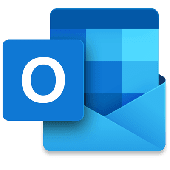
Outlook (Office 365)
To add the sender to your Contacts:
- Select the email to open it
- Rest your cursor over the From address
- Select "More Options" (three dots)
- Click "Add to Contacts" then "Create"
If the email ends up in your Junk Email folder:
- Select the email to open it
- Press "Not Junk" > "Not Junk"
- Press the "Report" button to "Report as Not Junk"

Yahoo!
To add the sender to your Contacts:
- Select the email to open it
- Rest your cursor over the From address
- Select Add to Contacts then Save
If the email ends up in your Spam folder:
- Select the email to open it
- Then click Not Spam

Apple iPhone
To add the sender to your Contacts:
- Select the email to open it
- Press the From address
- Select the arrow next to the From
- Choose "Create New Contact"
- Press "Done"
If the email ends up in your Junk folder:
- Select the email to open it
- Press the arrow at the bottom
- Select "Mark as Not Junk"

Samsung Mail
To add the sender to your Contacts:- Select the email to open it
- Press the From address
- Select "Add to contacts"
- Click "Create Contact" then Save
If the email ends up in your Spam folder:
- Select the email to open it
- Press "More options" (three dots)
- Select "Remove from Spam"

Apple Mail Client (Mac OS)
To add the sender to your Contacts:
- Select the email
- Rest your cursor over the From address
- Select the down arrow and choose "Add to Contacts"
If the email ends up in your Junk folder:
- Select the email
- Click "Move to Inbox"

Thunderbird
To add the sender to your Address Book:
- Select the email to open it
- Click the From address
- Select "Add to Address Book"
If the email ends up in your Spam folder:
- Select the email to open it
- Press "Junk"
- Then select the "Not Junk" button