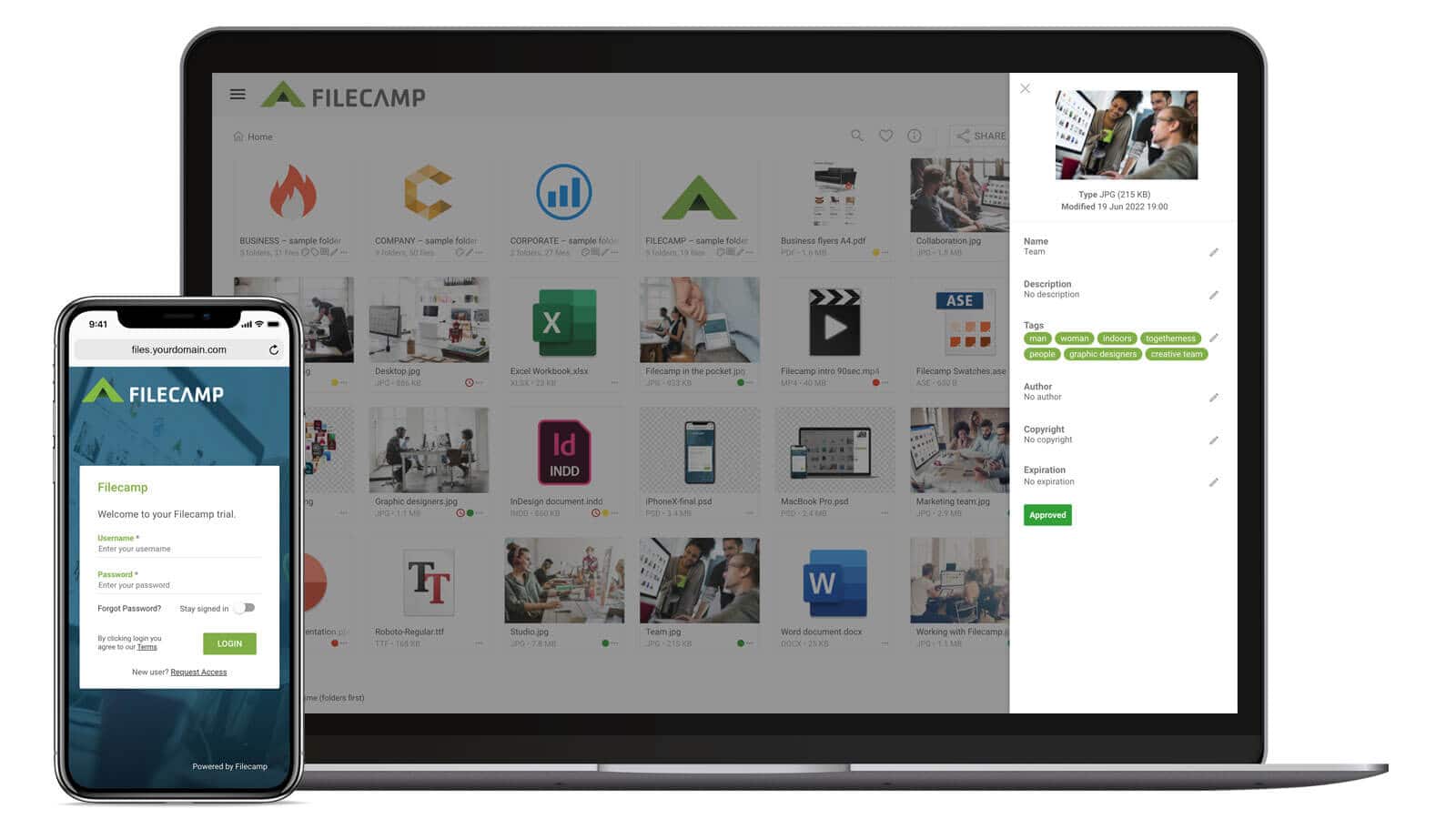Digital Asset Management Strategies For Consistent Branding
Need a crucial file but can’t find it in your digital maze? You are not alone. However, hope is not lost. All you need is to establish a file organization system to keep your files accessible and save precious time. No matter how daunting it can be, especially if you have hundreds of files, organizing your digital files streamlines your workflow.
With this guide, we will explore the various ways to create and maintain an effective file organization system. We will tackle your digital clutter so you can develop a digital environment that makes sense for your needs.
After reading this, you will have the tools and knowledge to help you transform your digital chaos into a well-oiled machine. Prepare to say goodbye to frustrations from finding files like a needle in a digital haystack.
10 Ways To Have An Effective Digital File Organization System
Set up a virtual filing cabinet to enhance your office environment and be the go-to star who effortlessly hands over or access files when needed. With this guide, you will turn your bulk of documents into a neat and easily accessible digital space.
Watch out for the tactics to help you categorize, name, and store your files.
1. Evaluate & Declutter Your Current Digital Files
While organizing your digital assets, what you do not want to happen is to delete an important file accidentally. Thus, before moving documents around, assess your current situation first.
Examine what you have stored on your devices to identify critical documents and remove outdated versions of files. Doing this step also lets you separate your personal files from work-related ones to make sure you spend your business time efficiently.
How do you do this?
Group similar documents together – think financial reports, creative drafts, or administrative paperwork. Then, identify duplicates and decide which version is most relevant. Archive or delete the other versions along with your seldom-used files.
Additionally, look at the types of files you have—photos, documents, videos—and note how you use them in your daily routine. Assess each file to check its relevance and role to help you categorize them.
To make this easier, answer this question:
- Are they necessary, or are they just taking up space?
For instance, let’s say you are sifting through your digital clutter. Then, you find a Christmas shopping list from last year in the same folder as the file with law graduate applicant profiles for an ongoing HR hiring campaign.
Here’s what you should do: The shopping list, a relic of holidays past, is no longer necessary and should be deleted to free up some digital space.
On the other hand, the applicant profiles from a hiring platform are relevant and needed for your current objective to hire a law graduate for your company’s legal team. So, keep that file and put it in a separate folder to avoid mixing it with your personal files.
With this process, you clear the clutter and have a clear picture of your current files. It also sets the stage for a more organized and productive digital environment.
2. Establish A Logical Folder Structure
Develop an organized folder and file structure within your digital device to guarantee quick access and easy navigation in your file explorer. Think of it like creating a digital map, where each folder serves a clear purpose.
Where do you start?
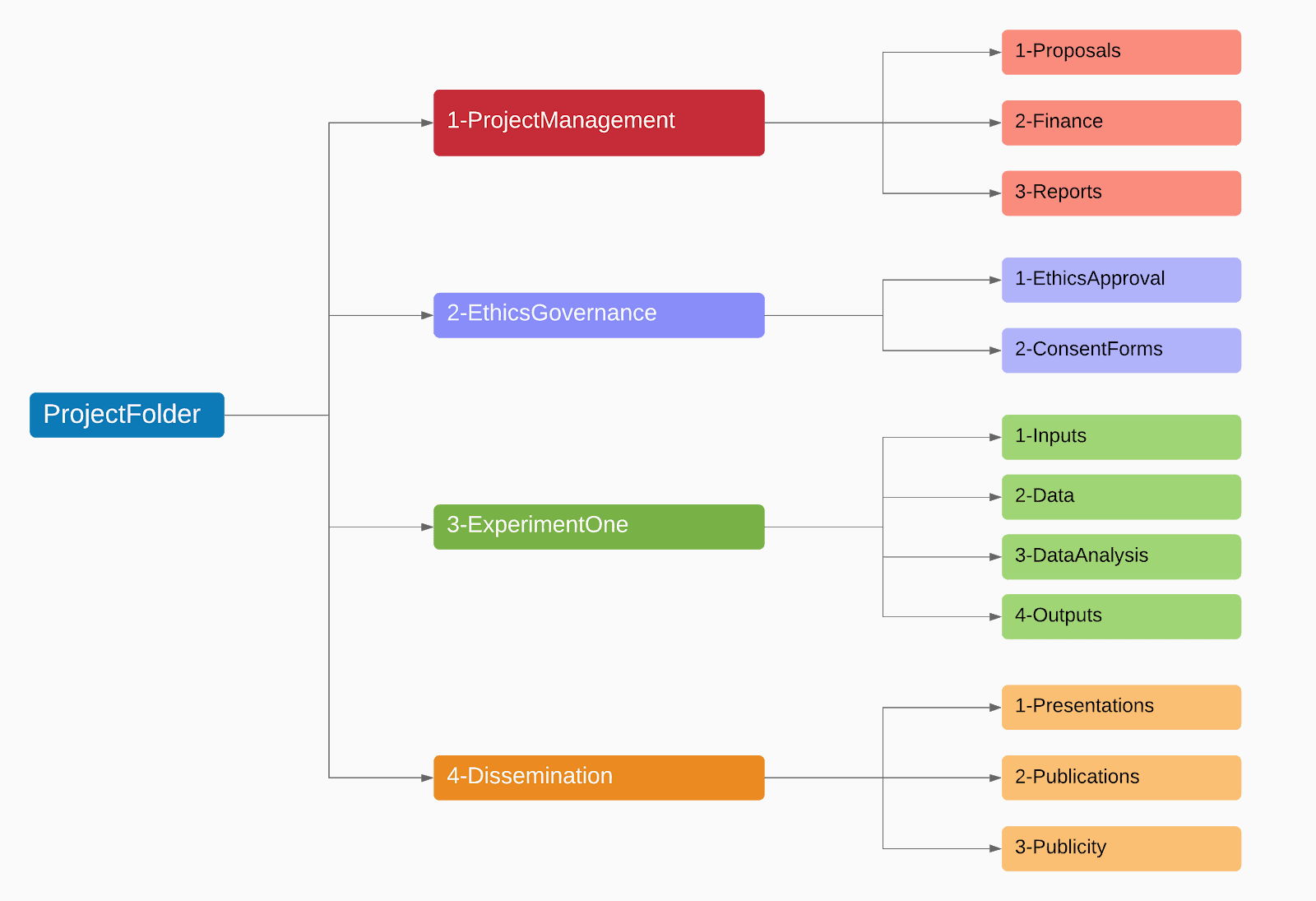
Set up a basic folder hierarchy and make sure that your top-level folders reflect the major categories relevant to your needs. You can categorize them like these:
- Work
- Personal
- Confidential Files
- Client Documents
Under these major folders, create subfolders for more specific categories. For instance, within 'Work,' you might have:
- Reports
- Projects
- Meetings
For example, if you are naming files as a photographer, you can have a top-level folder called “Photography 2023” with subfolders like 'Weddings,' 'Portraits,' and 'Landscapes.' Plus, you can categorize each of these by month.
However, make sure to find the balance between too many and too few folders. Why?
Too many, and you are drowning in an ocean of subfolders. In contrast, too few brings you back to sorting through a pile of paperwork. A folder structure that is too intricate can become as confusing as a disorganized pile of files, so keep it simple.
Moreover, consider your file usage frequency when structuring your folders. Regularly used files should be more accessible, while less frequently opened files can be nested further down.
In a business setting, you can have folders for different departments and subfolders for each quarter or project. Tailor your folder organization to reflect how you work and consider your data to create a system that simplifies your digital life.
3. Develop A Consistent Naming Convention
Assign a unique ID to each file to make them easily identifiable and searchable. With this step, you can turn the chaos of random file and folder names into your streamlined library. Applying this tactic is especially vital when dealing with many assets in various internal file folders.
There are several ways you can do this. You can practice a naming convention that suits your workflow or use your company's technique.
Here are some examples:
- [YYYY-MM-DD]-[Description]-[Category]
- [Category]-[Date]-[Description]
Having descriptive file names lets you know what folder your digital assets fall under and what they contain. Thus, you can quickly locate specific documents within your filing categories.
Once you have chosen, be consistent and stick to your preferred format for all category files to maintain order.
But what if you need to do bulk file renaming?
Tools like Advanced Renamer let you apply your new naming conventions across multiple files in one go. Hence, saving you plenty of time while guaranteeing uniformity for your digital files.
4. Leverage Tags & Metadata
Add extra information to your files with tags and metadata to make them easier to locate and categorize. The tags will act as smart labels to guide you to the correct location of your digital items, while metadata provides deeper insights about each file.
Your file automatically has metadata once you save it. The metadata includes information like the creation date or when you last modified the file. So, if you remember editing a specific file last week but can't recall the asset name, simply filter your search by the modification date.
As for the tags, use relevant keywords related to the content, project, or client. To add them to your documents, select the file, right-click, and select 'Properties.' Then, go to the 'Details' tab.

Here’s an example: You are writing an article about the best elderly fall-prevention shoes in the market.
When creating content, things can go wrong quickly when you do not properly organize your files. This is especially true if you have many files per article folder or write other pieces simultaneously.
So, add tags to your article with relevant keywords like 'ElderlyShoesImages,' 'FallPrevention,' or 'ProductResearch.' Doing this instantly groups all your related documents, images, and research data under these searchable tags.
Thus, you can pull information for different sections of your article to streamline your content creation process.
5. Create Folders For Different Project Phases
Have your folders mirror your project’s progression to locate and manage files effortlessly, especially when you are handling various complex projects.
How do you apply this?
Identify your project’s key phases. Here are typical stages you can encounter:
- Planning
- Development
- Review
- Testing
- Execution
- Follow-up
Use your project’s name for the main folder and the phases as subfolders. For example, if you are working on a marketing campaign, your main folder could be '2023_Fall Campaign'.
Inside that folder, you can have:
- Fall Campaign_Planning: Contains brainstorming notes and strategy documents.
- Fall Campaign_Development: Filled with design files and drafts.
- Fall Campaign_Execution: Has final campaign materials for the launch.
With this step, you can maintain a clear overview of the project’s lifecycle and guarantee that all relevant files of a particular phase are together under one folder.
6. Practice Regular Review & Maintenance
Regular review and maintenance help weed out unnecessary documents and keep your organizational structure updated and efficient. Doing this step guarantees that only your relevant files occupy your valuable digital space.
To do this successfully, set a monthly or quarterly schedule to review your files. During these sessions, remove or archive inactive files so they do not clutter your immediate workspace. Moreover, such regular maintenance will help you identify other types of issues be it problems with Bluetooth, charging or something more technical.
But more than decluttering regularly, remember to keep your needs or active projects in mind when doing this step. You may need more detailed folder categories, or it is time to merge some folders for simplicity.
In addition, incorporate a digital planner into your regular review and maintenance routine. It will act as your assistant while you try to make sense of your digital life. Use it to set reminders for your scheduled review sessions so you never miss a date to declutter and reorganize.
A digital planner can also hold a checklist of tasks - like which folders to review, what files need archiving, and any categories you might need to tweak or merge. It is a perfect business tool to track your progress and make sure you cover all bases in keeping your digital files streamlined and up-to-date.
7. Leverage Cloud Storage
Cloud storage provides you with a central, accessible location for your files. Having this in your arsenal is especially handy when your local storage is overflowing, or you are collaborating with various team members.
All you have to do is upload your files to the cloud and organize them just as you would on your computer. These cloud storage services also act as backups for your files and help ensure your assets are safe and retrievable in case of local hardware failures or other issues.
To start, select a cloud service that fits your needs and even your department's budget. Google Drive is a popular option that offers effortless file sharing and team access for collaboration. It has a 15GB storage limit for free, but you can get more if you upgrade or pay for one of their plans.
There are also specialized cloud services. For instance, Lanteria is a specialized platform for HR departments. It is designed to store sensitive employee and company documents, including contracts and certificates.
Additionally, it has backup storage and multiple access features to make sure that essential HR files are secure and easily accessible to authorized personnel.
Another tool is Filecamp, which is geared towards marketers. The advanced cloud platform lets you organize, track, and share all your creative and media assets, like images, videos, and presentations. Plus, the software has tagging features to make your organizing session seamless.

With cloud storage, you are not just organizing your digital files but creating a dynamic, collaborative, and secure environment for your digital assets. Plus, they guarantee you can always access your files, no matter where work takes you.
8. Pin Your Most Opened Folders
Pin your frequently accessed folders to the sidebar so they are within easy reach. Despite being a simple tactic, this can boost your efficiency significantly.
What’s more, this is easy to do. Just find the folders you often use, right-click on them, and select “Pin to Quick Access” on the menu.

Once you have done that, your folder will be on the left-hand side of your file explorer window. This saves you the hassle of navigating through layers of directories every time you need a common file.
9. Secure Your Digital Files
You want your files to stay in the right hands and avoid risking your job. Secure your files from unauthorized access, loss, or corruption while organizing them. With this, you guarantee that your personal and business items remain confidential and intact.
How do you amp up security?

When you organize your folders and files, put strong passwords for digital assets that require special attention, including financial documents, client files, or tax documents. However, remember to change them regularly.
For shared resources, like a shared drive, set up user permissions to make sure only authorized personnel can access or edit sensitive files. You should also consider encrypting highly confidential assets since it adds another security layer to block unauthorized users.
Moreover, regularly update your antivirus and anti-malware software to protect your documents against external threats. You should also be vigilant about backing up important files, either on an external drive or in the cloud, to have a fallback in case of a data breach.
With this step, you can maintain the integrity and organization of your digital workspace and make sure every file remains retrievable. Hence, you can focus on your tasks without worrying about data loss.
10. Train & Educate Your Employees
Equip your staff with digital asset management skills and knowledge so they can effectively handle and organize their digital files. Doing this helps you and your teams to maintain a consistent file structure across the organization.
Conduct workshops or training seminars on the basics of digital file organization. You can also invest in training video production to have short training videos on how to help employees do digital file organizing.
Additionally, you can walk your team through the company's preferred methods of filing and storing documents. Provide hands-on examples, like how to categorize and store business documents or how to update and save file versions correctly.
Let’s say your team is handling multiple projects, including one involving greetings and wishes for a specific proposal regarding client communications. In your training, show them how to categorize relevant files under a project-specific folder.
For instance, instruct them how to use consistent naming conventions like “2023-12-Greeting Card Drafts” or “2023-12-Holiday Wishes Template For Clients”. With this approach, they can effortlessly locate and manage these files.
What if they make changes to the greeting card drafts and do not want to overwrite the original file? Show them to save it this way:
- 2023-12-Greeting Card Drafts_V2
Leverage this method to make sure that all team members access the latest version. Make them see how this streamlines collaboration and efficiency, especially when juggling multiple projects. Plus, let the training and education empower them with the tools and understanding they need to contribute to a well-organized digital workplace.
Conclusion
When you have hundreds or thousands of scattered digital files, organizing them seems like a scary thought or a waste of time. But it is not. Having a file organization system can do wonders for your digital life and help you avoid going into panic mode every time you need a specific file.
Implement the tactics on this list and transform your digital chaos into an orderly, efficient workspace. On top of being tidy, these methods enhance your productivity and secure your documents.
However, organizing your digital assets is not a one-time task. It is a continuous process as long as you create more files on your computer. You should be consistent to prevent your digital life from getting out of control.
So, are you ready to take your digital organization to the next level?
Make Filecamp take your creative digital asset organization further. With many features, it becomes easier to track and access your files. Plus, it has an intuitive user interface to help you organize more effectively, no matter what or how many marketing files you have. Do not wait any longer; start your free trial today.

Burkhard Berger
Share this Post