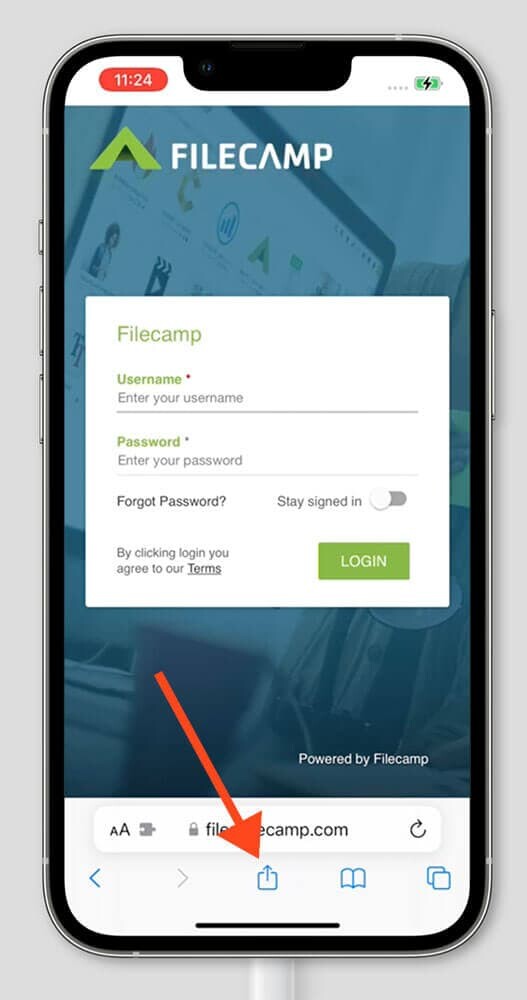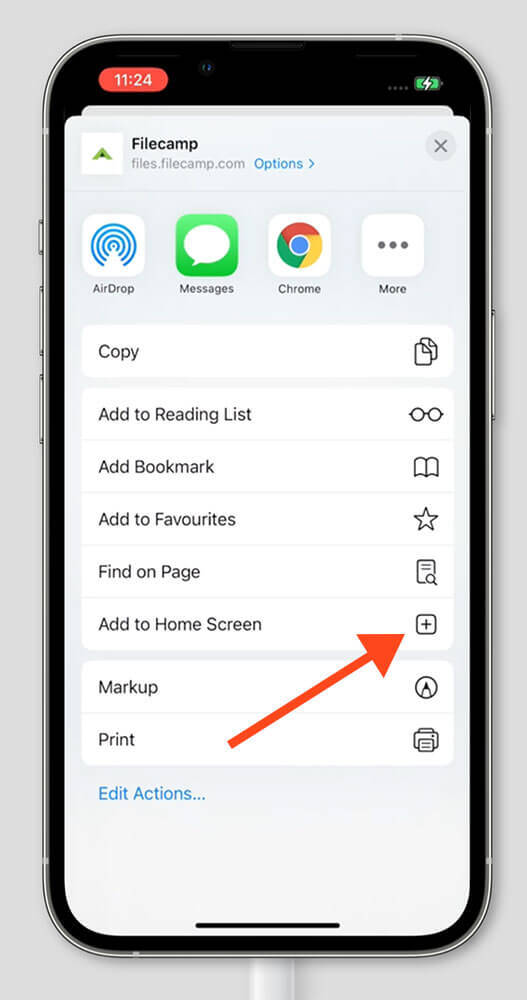How to add a Home Screen shortcut to your iPhone or Android
Here's how to create an "app" for your Filecamp on your device, allowing you to access shortcuts directly from your home screen.
Phones & iPads
- Open the Safari app on your iPhone or iPad.
- Navigate to the website that you want to add to your Home Screen.
- Tap the Share icon in the bottom toolbar.
- Scroll down until you reach the list of actions.
- Tap Add to Home Screen.
- Enter the website’s name (or another description) that will appear on your Home Screen.
- Tap the Add button in the top right corner.
For more help with Home Screen shortcuts on ios devices, visit Apple's documentation.
Android
- Open the Google Chrome app on your Android phone or tablet.
- Navigate to the website that you want to add to your Home Screen.
- Tap the three vertical dots in the top right corner.
- From the drop-down, select Add to Home Screen.
- Enter the website’s name (or another description) that will appear on your Home Screen.
- Tap the Add button in the bottom right corner of the prompt.
- When prompted, the Add to Home Screen button in the bottom right corner.
For more help with Home Screen shortcuts on Android devices, visit Google's documentation.