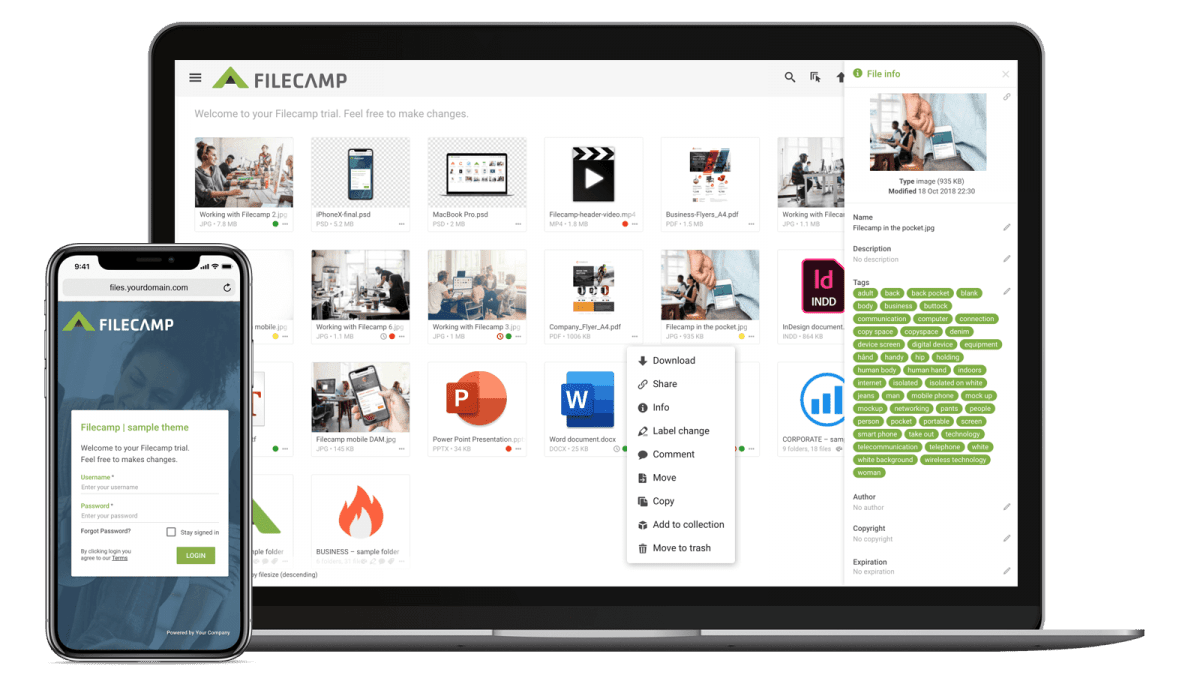…Apart from the items in § 2.1., Filecamp AG’s potential liability under this Agreement is limited to an amount equal to Customer’s payment of 6 months of hosting at Filecamp AG. 2.4. Filecamp AG is also not responsible for any loss that Customer may suffer as a result of force majeure, including but not limited to lightning, flood, natural disasters, fire, strike, network congestion or error in external networks. § 3 – Customer obligations 3.1. The Customer shall ensure that…
Edit files
…that describe the file (remember to press enter after each keyword). Tags make it easier to find specific assets later on. Read more about Metadata. Author – add an author name if this makes sense for your workflow. Copyright – add a copyright note if there are any specific restrictions regarding this file’s usage. Expiration – choose an expiration date if you want this item to expire. Read more. Edit multiple files Drag your cursor to select the files you…
Shares
…on the Shares list. You can now edit the link settings, share type, message, add recipients, and resend (or copy) the share link. Go to original To navigate to the shared item, click the Three Dots Menu on the Shares list, and choose Go to original. Deleting a shared link Click the Three Dots Menu on the Shares list. Choose to Delete if you want to delete a shared link. When you delete a shared link the link will be…
Trash
Trash Items deleted from your Filecamp account aren’t really deleted … they are just moved to the Trash. This two-step process adds an extra precaution to keep you from accidentally deleting a file or folder. Empty Trash To access the Trash, click on the Main menu and select Trash. Then, click the Empty Trash button in the Toolbar. You will see how much storage space can be freed by emptying your Trash. Click YES, DELETE to confirm and permanently empty…
Expiration
…for the file on the calendar itself, or type the date into the field. Click Update files to save the changes. Notice: If you check the “Automatically move expired items to the Trash” checkbox in Admin > General expired files will be moved to the Trash automatically.\n\n Related articles Files Uploading files Downloading files Copy or move Delete Edit files Share file links Supported file types Version control Expiration Metadata Tags Auto tags Custom thumbnails Expiration markers: Expiration date set…
General
General settings Looking to define or tweak your Filecamp’s general settings? You’ve found the right place! General Settings Log in as an Administrator. Go to Admin > General. Auto log out after 30 minutes of inactivity – check this checkbox if you want to enhance the security and prevent unauthorized access by automatically logging out users after 30 minutes of idle time. Read more about security. Automatically move expired items to the trash – check this checkbox if you want…
Government and Public Offices
…Filecamp has an affordable and scalable architecture that allows public offices to manage their files and their budget as needs change. You can trim a few line items from your IT budget with Filecamp. Government agencies who use Filecamp are able to eliminate the need for an on-site FTP server and the associated maintenance costs. For many government and public offices, having an IT budget for these matters is a dream! With Filecamp, you can still enjoy the reality of…
Features
…whole new level. Learn more. Keywords/Tags Read, write and edit metadata for most types of digital media files without having to leave Filecamp. Learn more. Pages Create custom pages using the built-in WYSIWYG editor and have these pages appear in the main navigation. Learn more. Security Filecamp servers are located in a secure data center with 24/7 surveillance. We use the secure HTTPS protocol for all file transfers. Learn more. Request file links Receive files and folders – big or…
Adobe Experience Manager Alternative
…pages using the built-in WYSIWYG that appear right in the main navigation. Learn more. Keywords/Tags Read, write and edit metadata for many digital media file types. Learn more. Branded folders Set different themes for different folders, and take custom branding to a whole new level. Learn more. Security Filecamp’s servers are located in a secure data center under24/7 surveillance. We also use secure HTTPS for all file transfers. Learn more. Request files Receive files and folders – big or small…
Online PDF Proofing and Approval
….pdf uploaded for a quick review, Filecamp gives you the flexibility to collaborate the way you want. Safe and secure Built on rock solid HTTPS technology, Filecamp is secure storage for your digital assets. With easy permissions, you can grant access to only the files and folders each person needs. Save time, increase productivity Filecamp has a simple and beautiful interface. If you enjoy reading thick manuals, this probably isn’t for you. Jokes aside, Filecamp saves you time and money…
File Sharing Platform
…the login page and overall logo and colors for each client to give them a unique experience that is centered on their brand.\n\n Own URL Easily direct your employees and customers to a sub-domain of your choosing through a simple CNAME change. This is a great way to further integrate Filecamp with your company and to keep your own file sharing platform transparent for all users. Branded folders Associate different themes with different folders, and take custom branding to…
Corporate Image Bank
…and uploads, Filecamp’s unique file sharing features help you quickly share rich media files with a select group of partners in a secure and professional manner. Metadata, Keywords and Custom labels Tag your files and images with labels that make sense to you and your business. Like all of Filecamp’s features, custom tagging streamlines your workflow, saving you time and increasing productivity. More control and security Built on secure HTTPS technology with easy management features, you can easily set permissions…