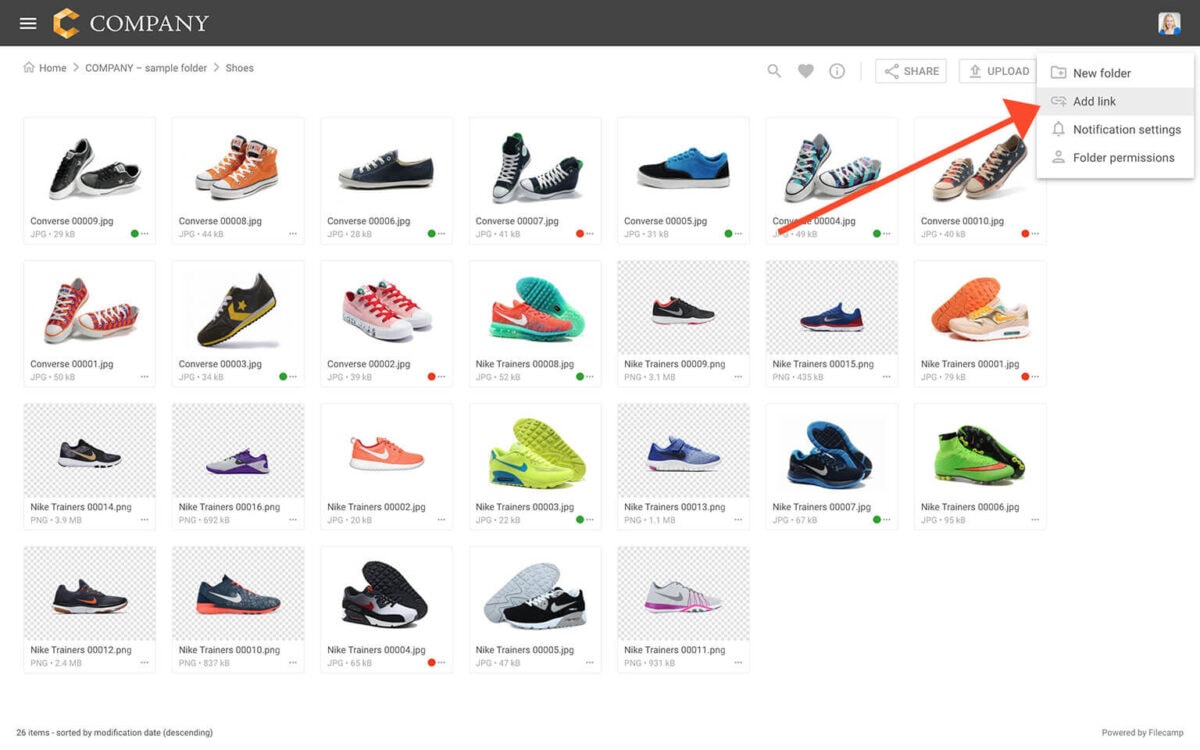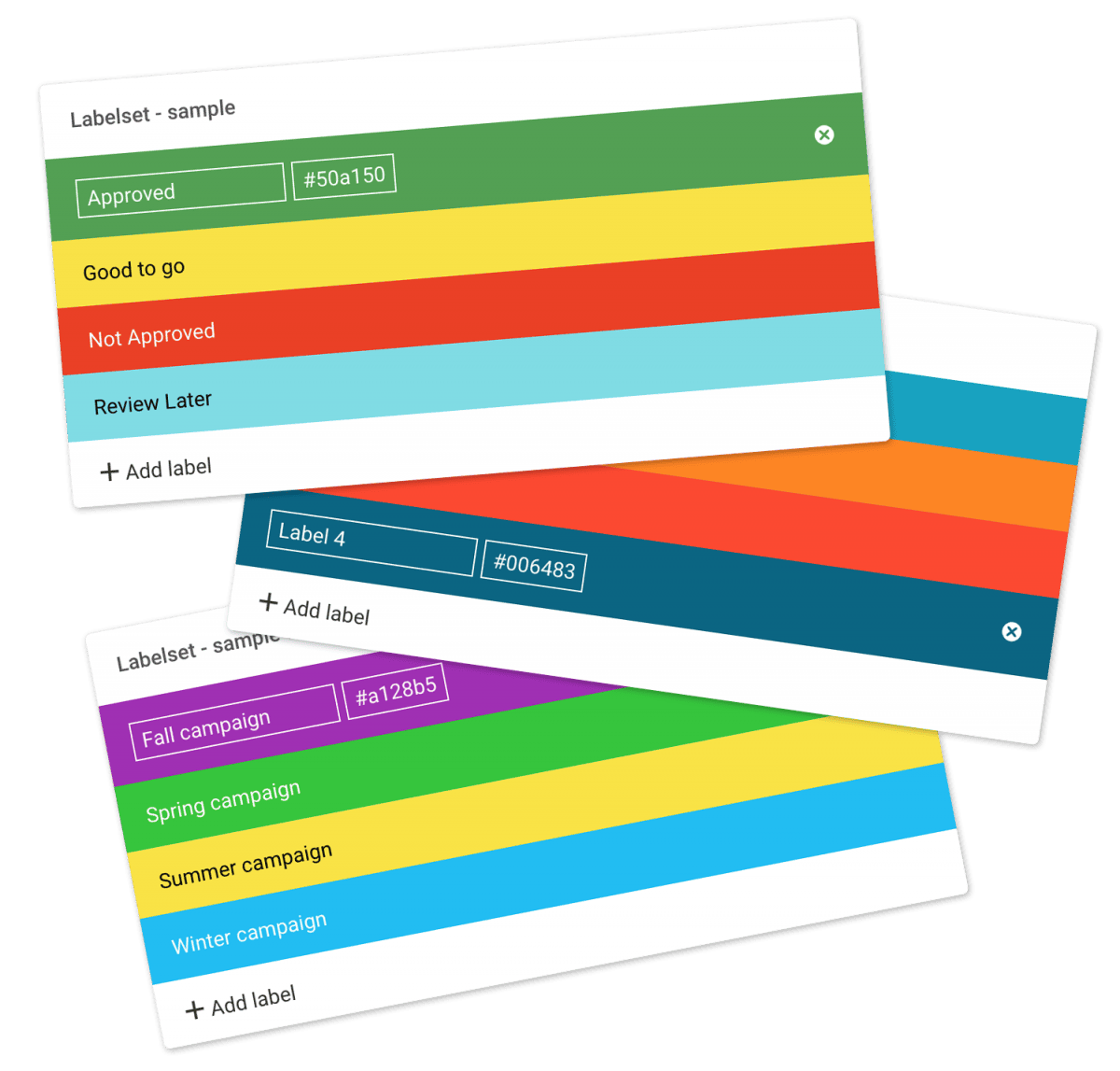…organization’s logo to your Filecamp. Government and other public offices have important work to do and Filecamp is there to keep everyone working together towards a common goal. Government and Public Offices especially benefits from: Custom branding. Share files while reinforcing your brand. Easy to Use. Your clients and your team will love Filecamp´s simple, yet powerful interface. Email notifications. Receive notifications when new files are uploaded to your Filecamp. Extensive Logging. Keep track of everything that happens in your…
Filecamp status
…unavailable for some customers\n\n We’ve had some issues with our email-sending service (mandrillapp.com) over the last few days. Our team has identified and resolved the root cause but some email notifications and invites might have to be resent. The incident has been resolved.\n\n February 14, 2023\n\n Unexpected downtime for certain US-based customers\n\n We have resolved an issue impacting one of our US-based servers. We apologize for the downtime this incident caused specific customers. The incident has been resolved and we…
Request Files Links
Collect files from people with file requests Upload links can be used to receive files to your Filecamp without requesting the sender to log in. The possibilities are endless Add a Request Files link in your email signature and receive files directly in your Filecamp, without having to deal with mailserver file size limits. Add a Request Files link to your company website, and give your stakeholders a easy way to send you large files. Send out a business proposal…
Remember me
Remember me Tired of entering your username and password every time you need to access your Filecamp account? Don’t worry, help is just a checkbox away! Remember me (Automatic login) Checking the Stay signed in checkbox on your Filecamp login page will automatically log you in each time you visit your Filecamp account from a specific computer. When you have checked this checkbox, you are automatically logged in the next time you visit Filecamp. Disable Remember me (Automatic login) To…
Pages
…even attach pages to specific themes making them a powerful way to communicate to specific audiences in your Filecamp. Use Custom Pages to create Online Brand Guidelines with instructions on how to use your Brand assets. Link from your Brand Guidelines into specific folders in your Filecamp for easy access and download. Read more. Use Custom Pages to create your own help guides where you can instruct your users on how to use your Filecamp. You can easily link to…
Acceptable Use Policy
…than our publicly supported interfaces (for example, “scraping” or creating accounts in bulk). Send unsolicited communications, promotions or advertisements, or spam. Circumvent storage space limits. Publish or share materials that are unlawfully pornographic or indecent, or that contain extreme acts of violence or terrorist activity, including terror propaganda. Violate the law in any way, including storing, publishing, or sharing material that’s fraudulent, defamatory, misleading, or violates the privacy or infringes the rights of others. Acceptable Use Policy You agree not…
Log in to Filecamp
Log in to Filecamp Access the login page for your Filecamp by typing the account URL into your browser. Log in Normally, the URL is : [YourCompanyName].filecamp.com. However, your company may use a custom URL. In this case you need to contact your system Administrators for the URL. On the login page, enter your username and your personal password. If you have forgotten the password, see Reset your password. Click Login or press ENTER. When you try to log in…
Expiration
Expiration Setting expiration dates on files is a good method when file usage should be limited due to copyright or Digital Rights Management (DRM) reasons. Set Expiration date on a file Select a file to view its information in the Infobar . Clicking the Expiration field will open a calendar. You can select an expiration date for the file on the calendar itself, or type the date into the field. Find expired files Once the expiration date passes, the file’s…
Add link
…link file will be included within the folder. Clicking on the file will initiate the opening of the URL in a new browser tab. Notice: For more customization you can add custom thumbnails to these link files 🎉\n\n Related articles Files Uploading files Downloading files Copy or move Delete Edit files Share file links Supported file types Version control Expiration Metadata Tags Auto tags Custom thumbnails Folders Create folder Edit folder Permissions Copy or move Delete Folder upload Share folder…
Using labels
…folders Select all files or folders you want. Then click the Label change icon in the Bulk Action Bar. Choose the label you want to assign to the items selected in the pop-up window. OBS: Administrators and users with permission to “Manage labels” can edit and create new Label sets in Admin > Labels. And the same users can turn Labels and Label changes on and off on folder level in the Edit Folder menu.\n\n Tip: Remember to turn on…
Sorting options
…fill out the frames in Gallery view. Depending on your files sometimes it looks better, sometimes it doesn’t. See the difference below. Notice: Users with permission to “Manage folder settings” can change the default sorting order and default view and Cover thumbnail setting on folder level, in the edit folder menu. This could be useful, for example, if you prefer to have your newest files shown first. Sub-folders will inherit these settings from the parent folder. This article reviews the…
Label set
Label sets Create your own Label sets that make sense for your workflow. You can have as many Label sets as you’d like and can assign them to specific folders. Add Label set Go to Admin > Labels. Next, click the Add Labelset icon in the Toolbar. Enter a name for your new Label set and click Create. The Label set is now created, and you can customize it with text and colors to fit your usage. Edit Label Set…