WebDAV
WebDAV (similar to FTP) is commonly used by designers, photographers and other creatives to share large files.
WebDAV Access Information
Enter Admin > WebDAV to see your account WebDAV access information.
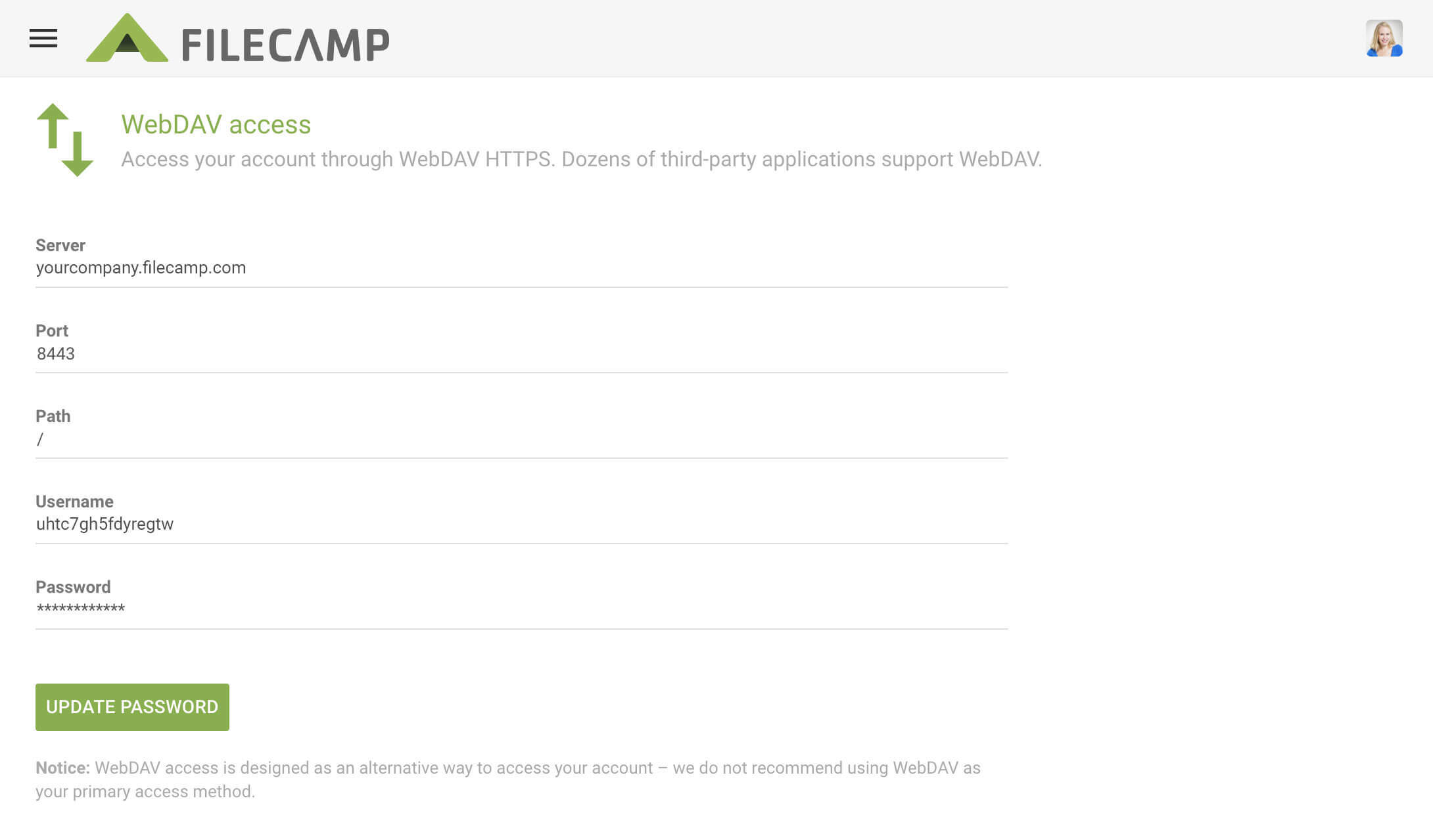
For security reasons your WebDAV password is always hidden. But you can click the Update Password button to need to see (and change!) your WebDAV password.
WebDAV Access
With WebDAV HTTPS you can easily and securely access your Filecamp instance.
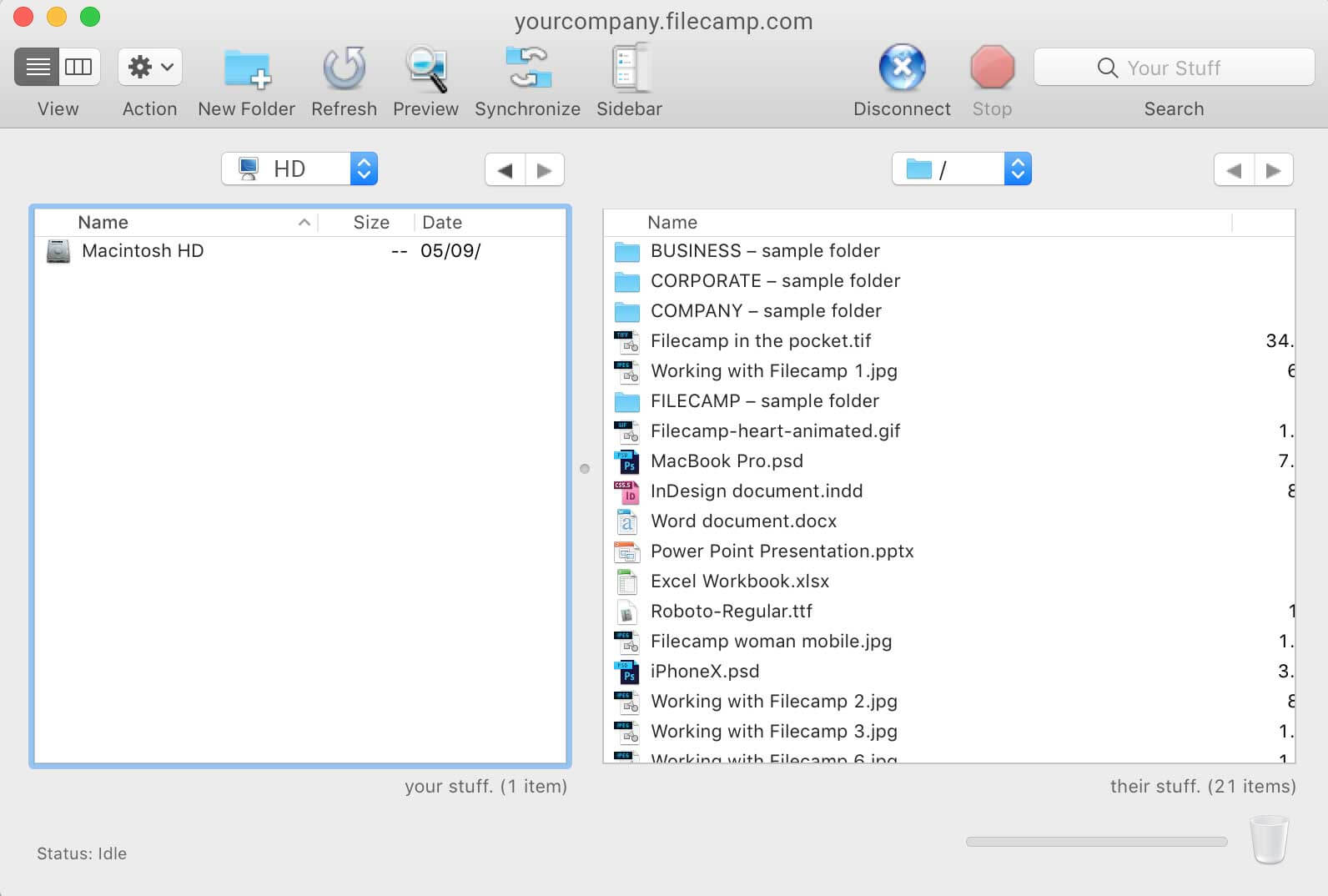
Launch an FTP application (such as Cyberduck, Transmit, or FileZilla Pro) and enter your WebDAV Access information.
Notice: Remember to enter the right Port number (8443) and to choose “WebDAV HTTPS”.
Notice: The WebDAV Access feature is designed to be used for initial bulk uploading and occasional bulk downloading of files from your account – we do not recommend using WebDAV as your primary access method.
WebDAV Mount
Map or Mount your Filecamp instance as a Network Drive on your local Mac or Windows
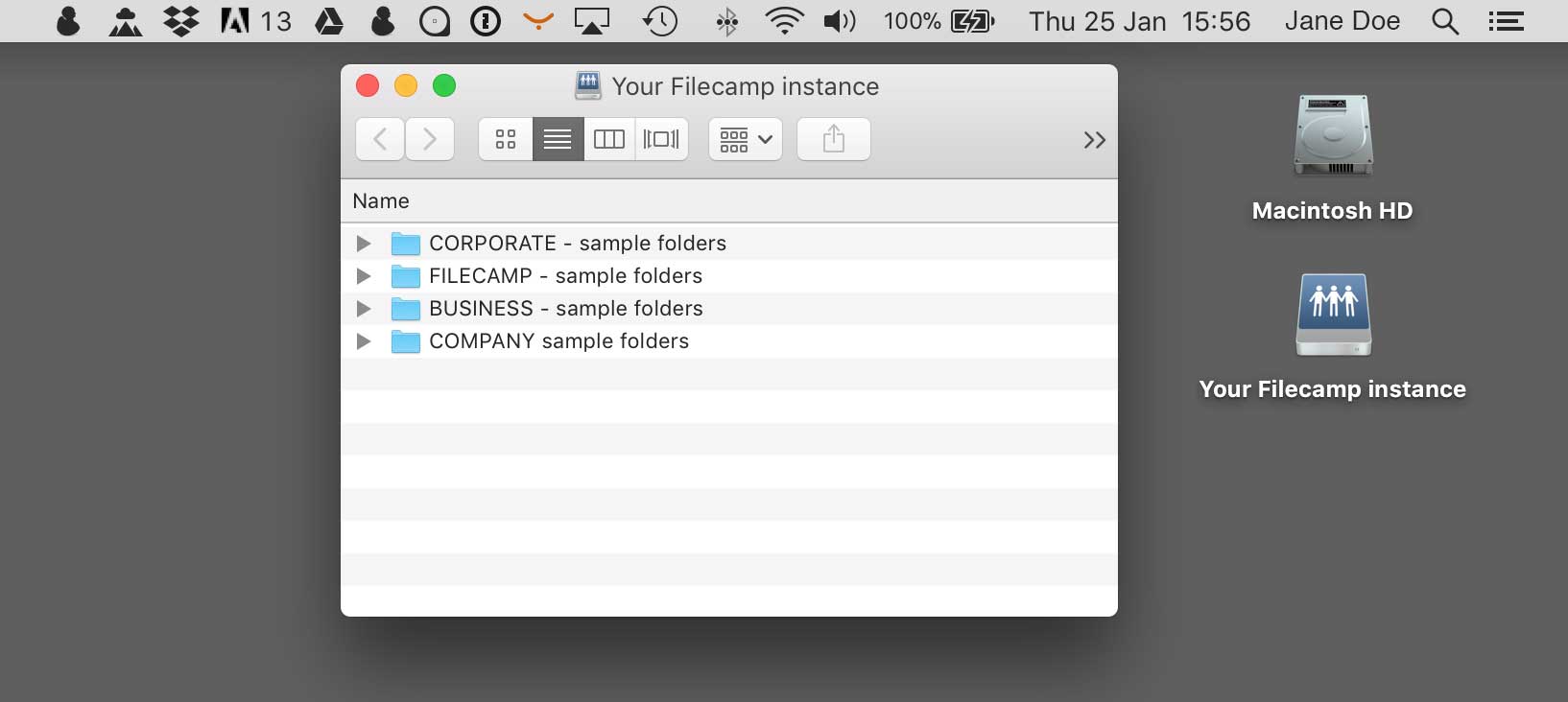
Mac OS
Use Mac´s own Connect to Server feature to mount your Filecamp instance on your local Mac.
- Navigate to any Finder window and click Go and Connect to Server, or press Command+K.
- In the Connect to Server window, enter your Filecamp URL, followed by the port number (8443) e.g. https://yourcompany.filecamp.com:8443
- When you are prompted for authentication, enter your WebDAV username and password.
Mac OS has now connected to your Filecamp instance via WebDAV and you can use it like any other folder on your Mac.
Or you can use an application that allows you to mount your Filecamp instance as a drive through WebDAV. There are several third-party tools out there that can be used for this, e.g.:
Mac OS:
Mountain Duck (Free trial)
WebDrive (Free trial)
CloudMounter (Free Trial)
Expand Drive (Free trial)
WINDOWS:
Mountain Duck (Free trial)
WebDrive (Free trial)
Expand Drive (Free trial)
CloudMounter (Free Trial)
NetDrive (Free trial)
Notice: Filecamp doesn't take any responsibility for any issues with mounting your Filecamp drive. We recommend thoroughly testing solutions to see which WebDAV mount method works best for you.
WebDAV Sync
Use WebDAV for real-time and automated data replication for one-way or two-way synchronization.
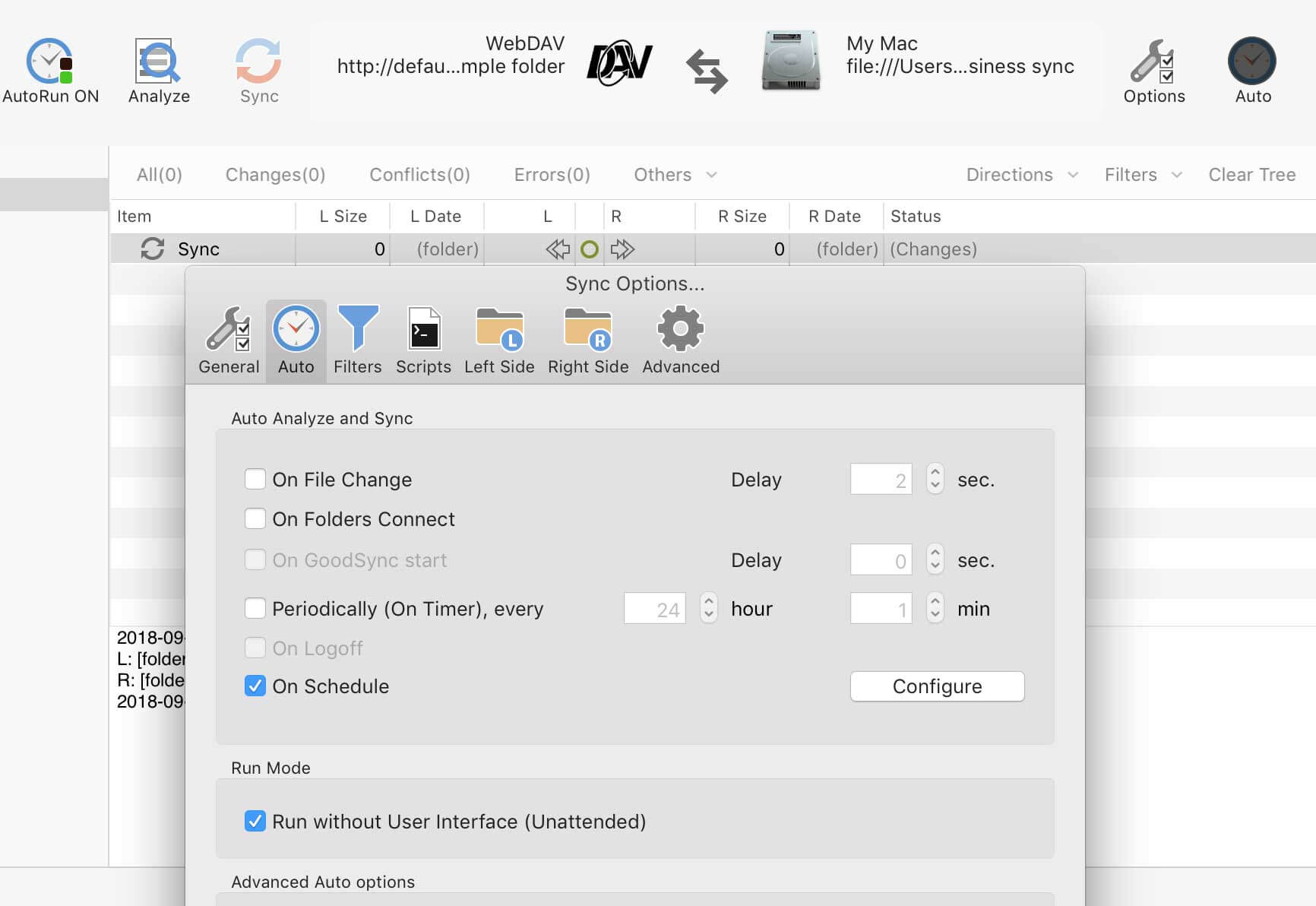
Enter your WebDAV Access information in an application that allows you to sync via WebDAV.
There are several third-party tools out there that can be used for this, and we have found that GoodSync is one of the best.
If you add, change, or delete a file from one location, the synchronization process will add, change, or delete the same file at the other location(s).
You can choose to sync your entire Filecamp instance or only selected folders.
MAC and PC:
GoodSync (Free trial)
Sync of unlimited files require that you purchase a GoodSync licence ($49.95).
Notice: Filecamp doesn't take any responsibility for any issues with syncing your Filecamp drive. We recommend thoroughly testing solutions to see which WebDAV sync method works best for you.
WebDAV Backup
Backup your entire Filecamp instance to a local Mac/PC/server automatically.
Enter your WebDAV Access information in an application that allows you to backup via WebDAV. There are several third-party tools out there that can be used for this, and we have found that GoodSync is one of the best.
With GoodSync, you can easily back up files by copying from your Filecamp instance to a destination folder on your computer.
You can choose to backup your entire Filecamp instance or only selected folders.
MAC and PC:
GoodSync (Free trial)
Sync of unlimited files require that you purchase a GoodSync licence ($49.95).

Notice: Filecamp are performing daily backups of all system data, so your data are safe! But if you are the type that doesn't trust your bank with your money you can add an extra security layer with keeping a local backup of your files.
Disclaimer: Filecamp doesn't take any responsibility for any issues with any of the mentioned third-party tools.