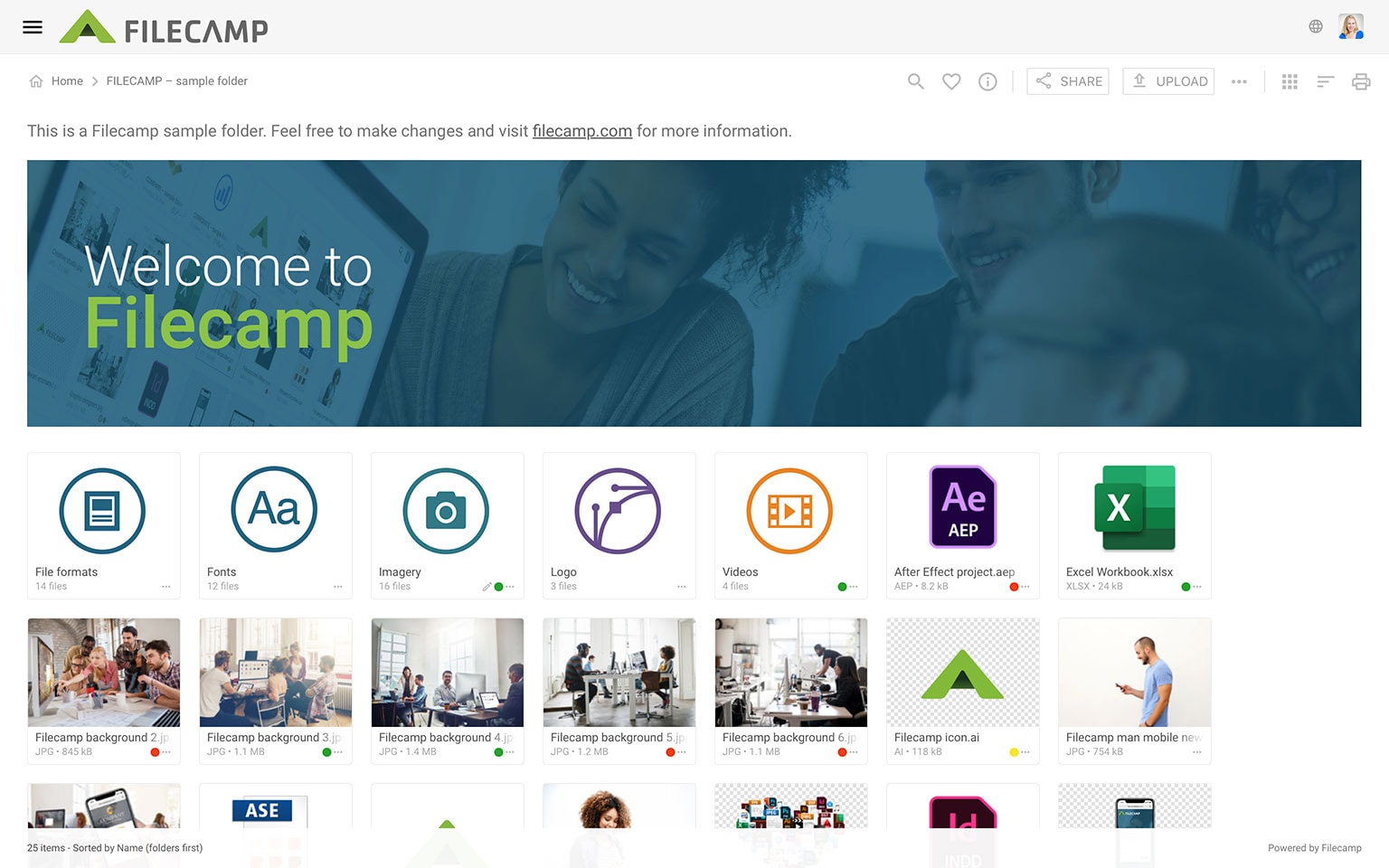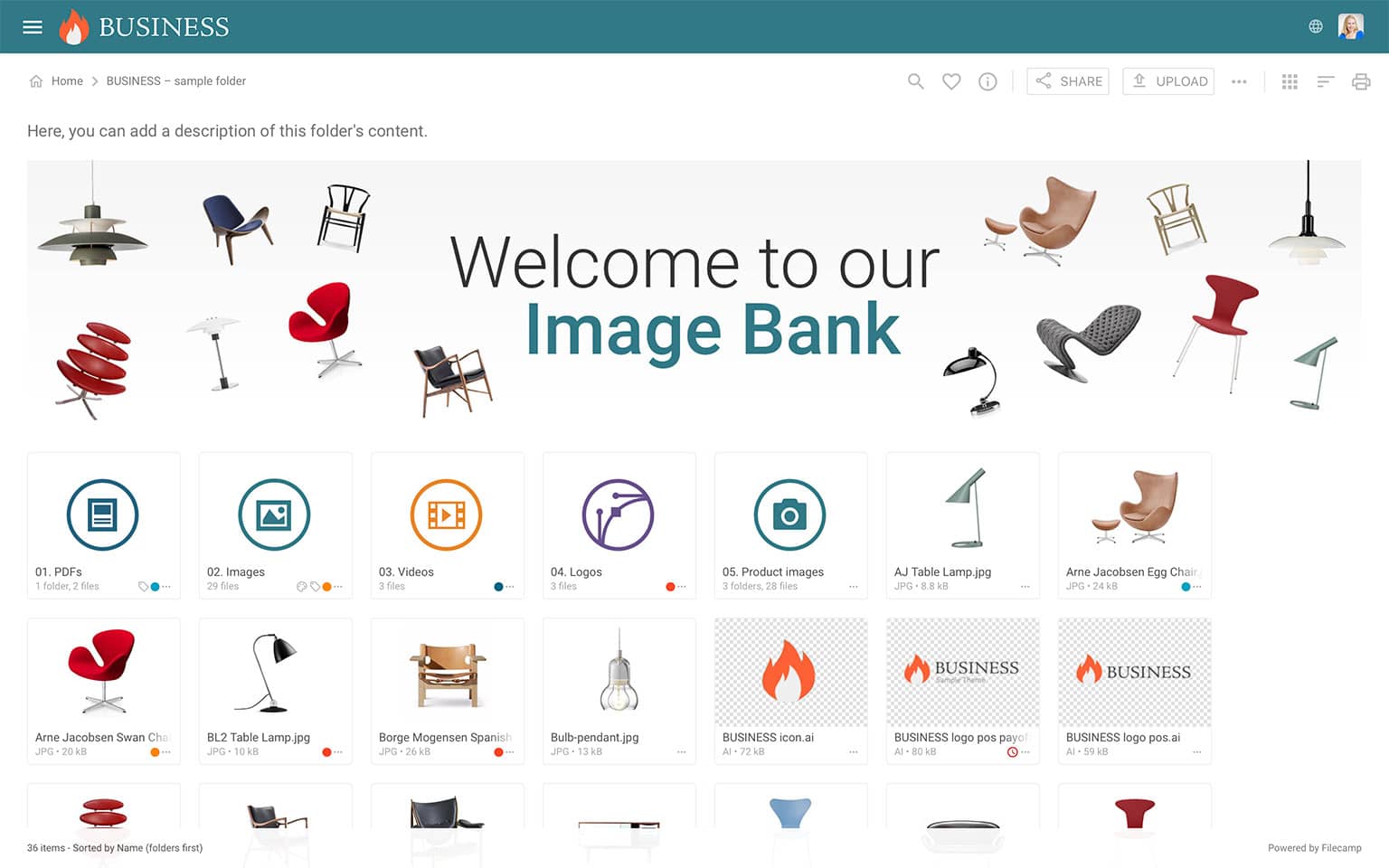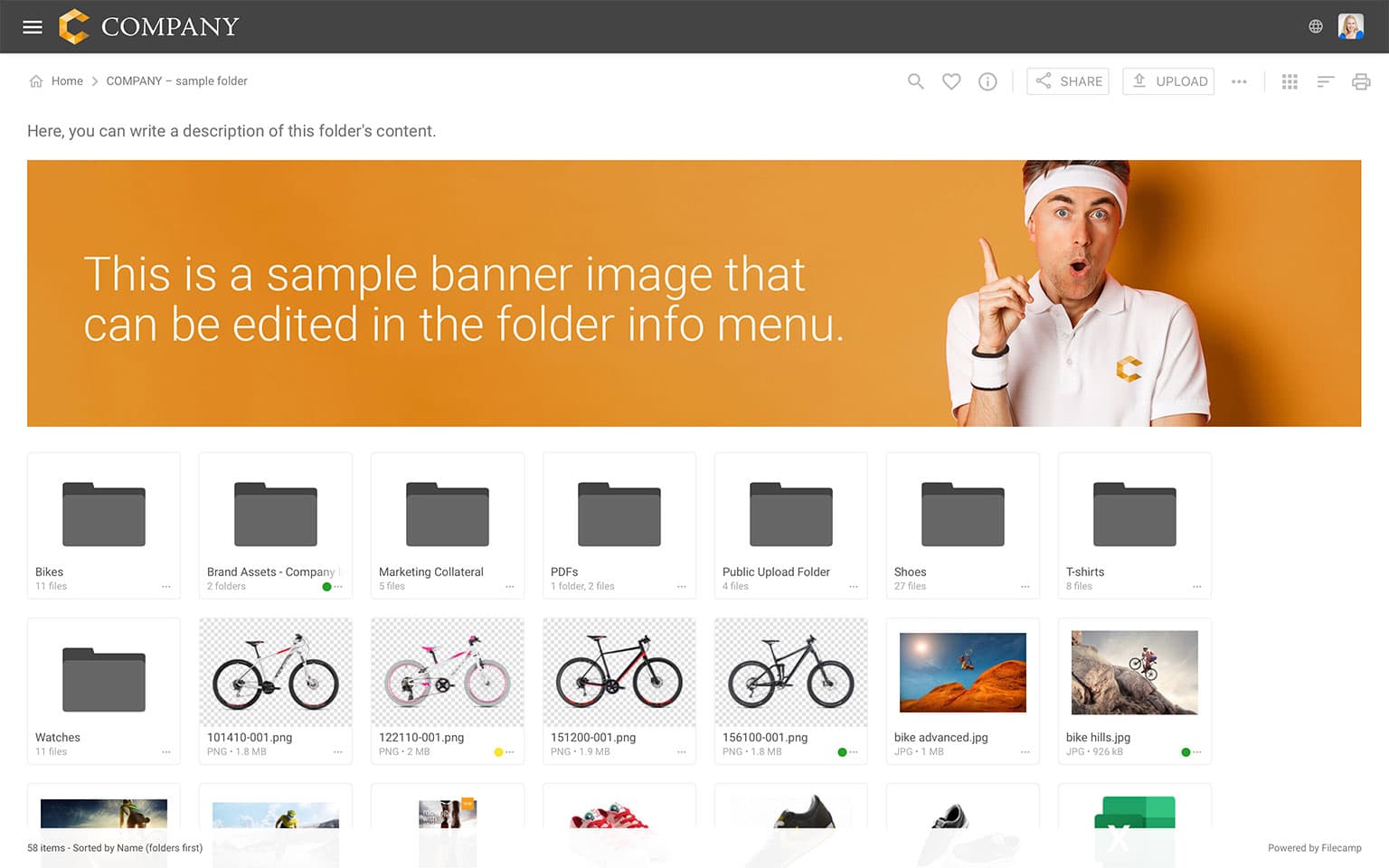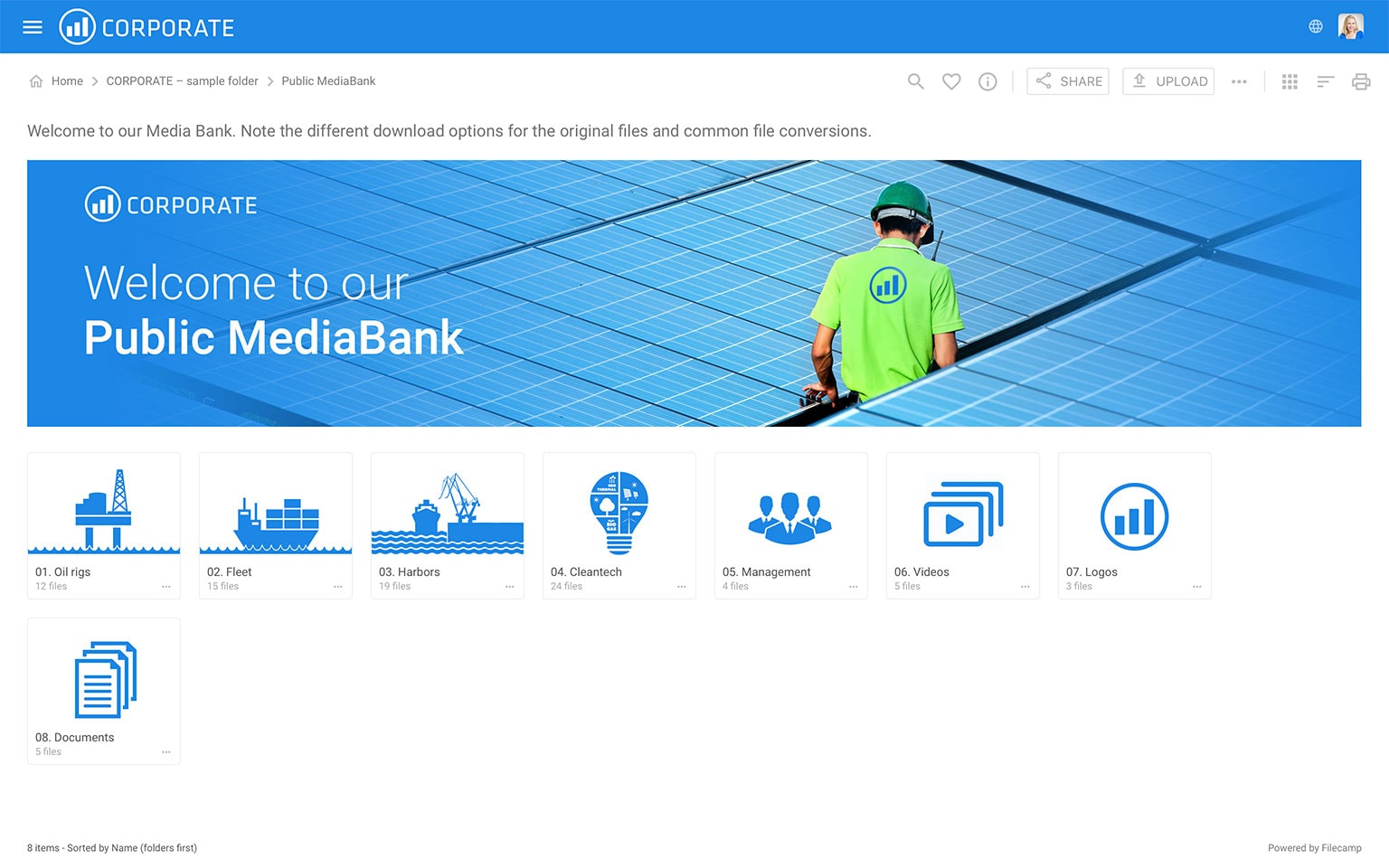Filecamp
10 Semi-Secret Filecamp Features to Supercharge Your Workflow
Ready to unlock the full potential of your Filecamp? We're highlighting 10 "semi-secret" power features that might be flying under your radar, but can significantly boost your productivity and streamline your workflow.
- Handy Keyboard Shortcuts: Unlock Lightning Speed
- Log in as Another User: See What They See
- Custom Branding … Amplified: Your Brand, Front and Center
- Layout Control: Your View, Their View, the Right View
- Commenting: On or Off, You Decide
- Search: Beyond Basic Keyword Searches
- Drag-and-Drop upload: Fast and Effortless
- Banners: Give your folders personality and visual appeal
- Unlimited Users: Bring Everyone to the Table
- Drag-and-Drop Copy and Move: Simple and Flexible
Folder view:
Start search: /
Open/close the Infobar: i
Close modal window/deselect: esc
Select multiple items: shift + click
Select all: ctrl (or cmd) + a
Download items: ctrl (or cmd) + s
Copy items: ctrl (or cmd) + c
Cut items: ctrl (or cmd) + x
Paste copied/cut items: ctrl (or cmd) + v
Delete items: delete
Create folder: alt + shift + n
Go up a folder: ←
Switch layout: v
Right-click actions:
Right-click on files or folders to open the context menu (download, share, move, copy, edit, etc.)
2. Log in as Another User:
See What They See
After you set up a user account, you can log in as that user to see how everything looks from their perspective. This is a great way for Admins to ensure the right permissions and branding are in place before sending out the invite. It's the best way to ensure a flawless user experience.
3. Custom Branding … Amplified:
Your Brand, Front and Center
Filecamp is the DAM platform that spotlights YOUR brand. With powerful customization, you can deck it out with branded headers, tailored color schemes, and your logo. And it gets better: Filecamp lets you craft multiple themes, so every client or team division enjoys a login experience uniquely tailored to them. Picture a login page that mirrors your brand – and adapts seamlessly to your customers’ brands too. We all love to see our own brand represented.
4. Layout Control:
Your View, Their View, the Right View
Every Filecamp user can pick the view that works best for them – Grid, Large Grid, List, or Large List. But here’s a handy secret: Administrators can also set a default layout in the Edit Folder menu, ensuring a consistent look and feel for everyone from the moment they log in.
5. Commenting:
On or Off, You Decide: Streamline Feedback, Eliminate Noise
While Commenting is a handy way to gather feedback directly on files, sometimes you just want to share a file without starting a whole discussion. If you don’t need comments, you can switch them off in the Advanced section of Edit folder menu. When you disable commenting (and label changes) at the root level, all subfolders inherit those settings.
6. Search:
Beyond Basic Keyword Searches
Whether you have hundreds or thousands of assets, Filecamp’s Search function helps you zero in on exactly what you need – fast. Refine your searches using Boolean operators (AND, NOT, OR) and wildcard characters (*,?) to pinpoint filenames or metadata with razor-sharp accuracy.
8. Banners:
Give your folders personality and visual appeal
Add an extra splash of character to your Filecamp folders by uploading custom banner images. Whether you’re aiming for easier navigation or highlighting your brand identity, banners help your users quickly recognize and connect with your content.
9. Unlimited Users:
Bring Everyone to the Table
Filecamp includes unlimited users on all plans. That means there is no need to ration user seats – invite your entire team, collaborators, and clients. You can even bulk invite hundreds of users in a single operation. Scale your collaboration without scaling your costs.
10. Drag-and-Drop Copy and Move:
Simple and Flexible
You can reorganise your content quickly by dragging files or folders to a new location. Drop them to move instantly, or hold Alt (Option on Mac) while dragging to create a copy instead. It is a fast, intuitive way to manage large batches of items without using menus.
Take Your DAM Game to the Next Level
We hope these eight features give you valuable insights into streamlining your workflows with Filecamp. The less time you spend searching for assets, the more energy you can devote to high-impact projects and creative collaboration.
If you have any questions, suggestions, or even a creative DAM tip of your own, don’t hesitate to email us at support@filecamp.com. Our team is always here to help you get the most out of Filecamp.
Happy Filecamping!

Share this Post