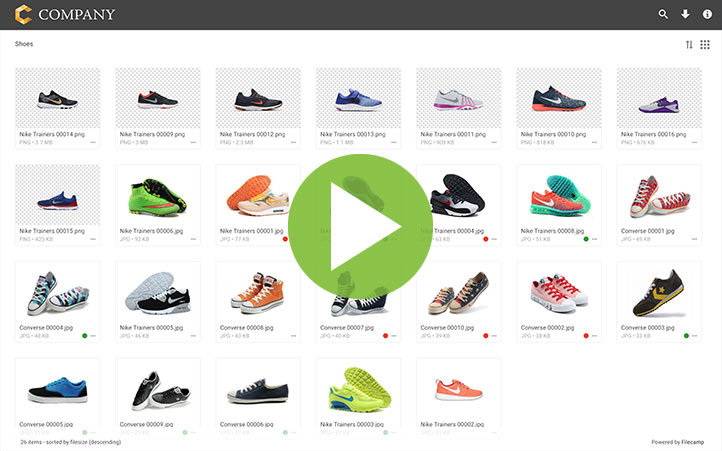Share folder link
If you want to share a folder with someone without requiring them to log in, you can simply send them a link to the folder.
Share folder link
When you want to share the contents of an entire folder with a colleague or business partner, browse to the folder and click the Share button in the Toolbar.
You can adjust the link's options to decide if it should be a View only, View & Download (default), or a Request files (upload) link. You can also set an expiration date for the link, and write a message to the recipients.
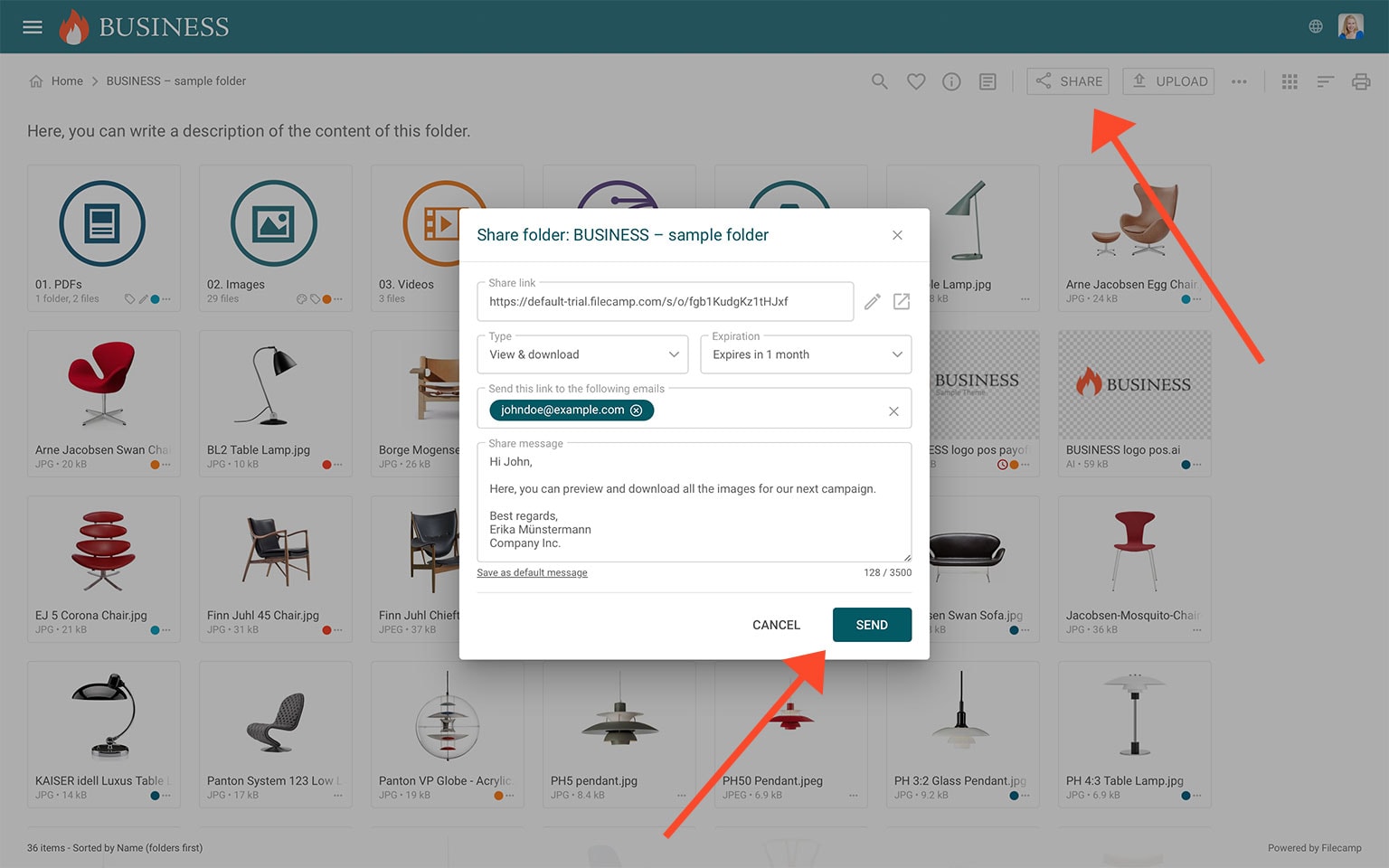
You always have two options for dispatching the share link: You can email the link directly from this window and specify specific link recipients in the "Add email" field, or you can click on the link to copy and paste it into another place (your email application, social media, your company’s website, etc.).
If you need to specify only a handful of link recipients, choose the first option. After typing each email address, make sure to press ENTER so it’s added correctly. Then add a personal message, and click SEND
To see how the shared URL looks from a non-logged-in user's perspective, click on the Open in new window icon.

All recipients of the link will be directed to a public page page where the content in the folder can be previewed and downloaded.
Type: View only
If you select the View only option the recipients will be directed to a page where the files in the folder (incl. sub-folders) can be previewed only.
Type: View & download
If you select the View & download option the recipients will be directed to a page where the files in the folder (incl. sub-folders) can be previewed and downloaded.
Type: Request files
If you select the Request files option the recipients will be directed to a branded upload page where anyone can upload files to your Filecamp account even if they aren’t a user. Read more.
Notice: If you check Save as default message the message you have entered will be used as template for future messages. The template will be saved on your computer only. Cool little feature for your personal email signature etc.
FEATURE HIGHLIGHT
Vanity URL
With Vanity URLs, you can replace the secure and encrypted text string in a share URL with the actual folder name, or a text of your own choice.
Here is an example:
Default share folder URL: “https://files.company.com/s/o/z68FV3rkltUKyWoI”
Vanity share folder URL: “https://files.company.com/s/o/imagebank”
VIDEO
SHARE FOLDER LINKS
How to share a folder through a shared link, and what the recipients see.
Notice: Only users with permission to share files & folders can share folder links.