My Favorites
Use favorites as a shortcut to folders and collections you use regularly.
Mark a folder or collection as Favorite
The Favorites feature allows you to mark folders as favorites by starring them. Any time you are looking at a folder you can click the Favorite icon in the Toolbar to add it to My Favorites.
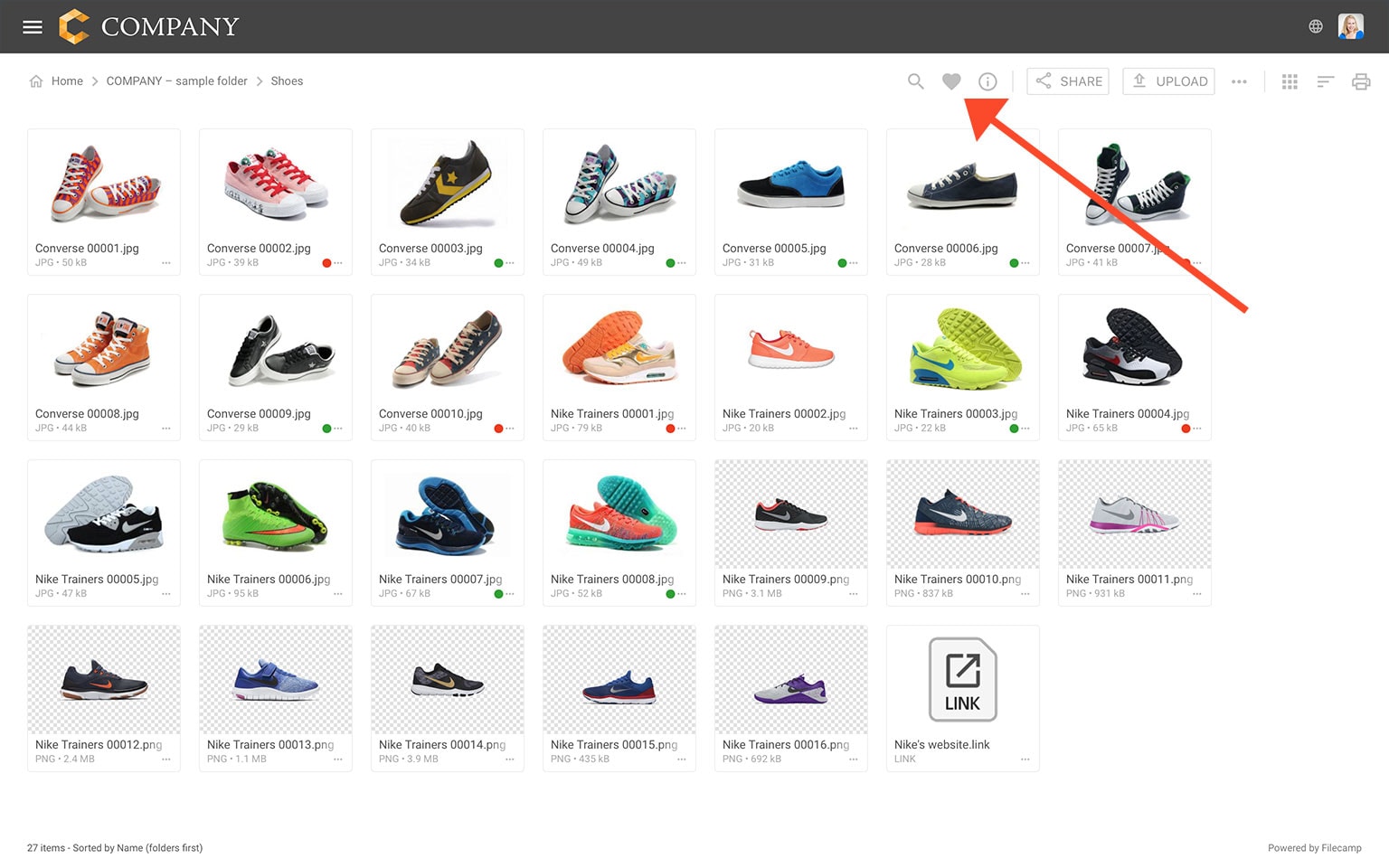
Viewing Favorites
When logged in, you can always access My Favorites from the Main menu
. You will see a list of the folders and collections you have starred. Just click on the list of items to navigate to the starred folder or collection.
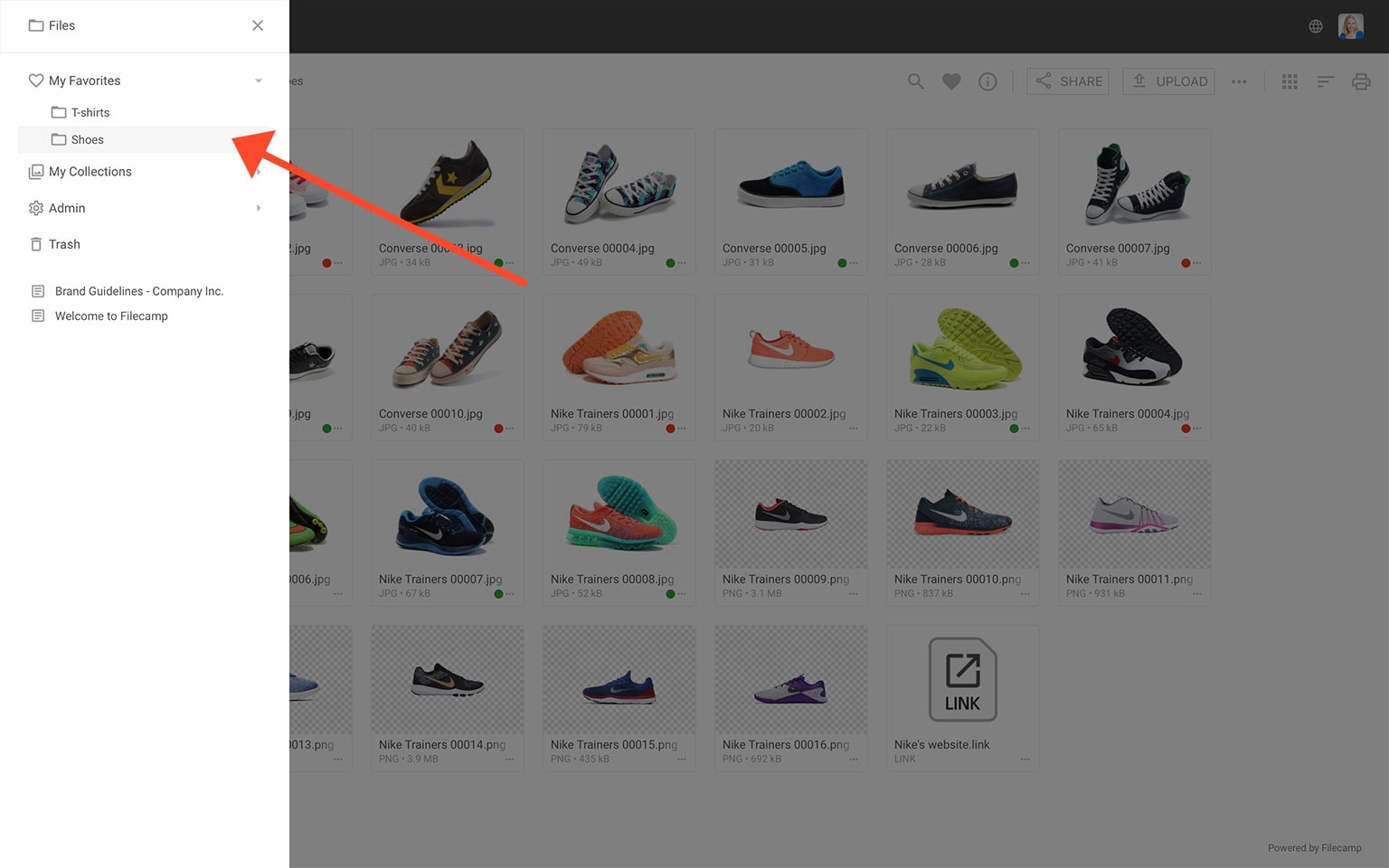
Removing Favorites
Click on the starred item in the list to navigate to the folder or collection. Then click the Favorite icon in the Toolbar if you want to remove the shortcut from your Favorite list.
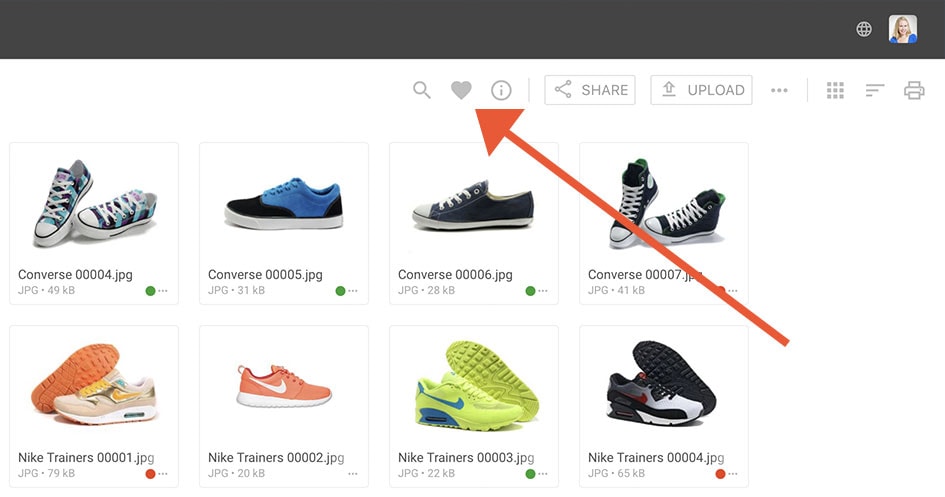
Notice: Favorites are user specific and designed to save users some clicks navigating through a large and complicated folder structure.
Related articles
Files
Look and feel
Folders
- Create folder
- Edit folder
- Copy or move
- Delete
- Folder upload
- Share folder links
- Request files links
- Custom thumbnails
Users
Favorites
Search
Collections
- Create Collection
- Add files to Collection
- Remove files from Collection
- Share Collection links
- Delete Collection